- Tap the Courses tab bar item

-
If you want to add a course:
-
Tap the "+" button.

-
After entering the course name, number of holes and information for at least 1 tee marker tap the "Save" button to commit your changes or tap the "Cancel" button to lose any changes.
NOTE: The "Name" field is required!
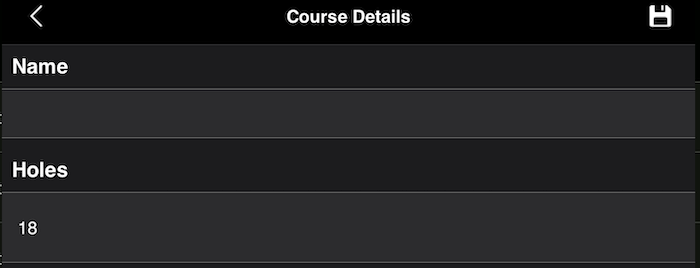
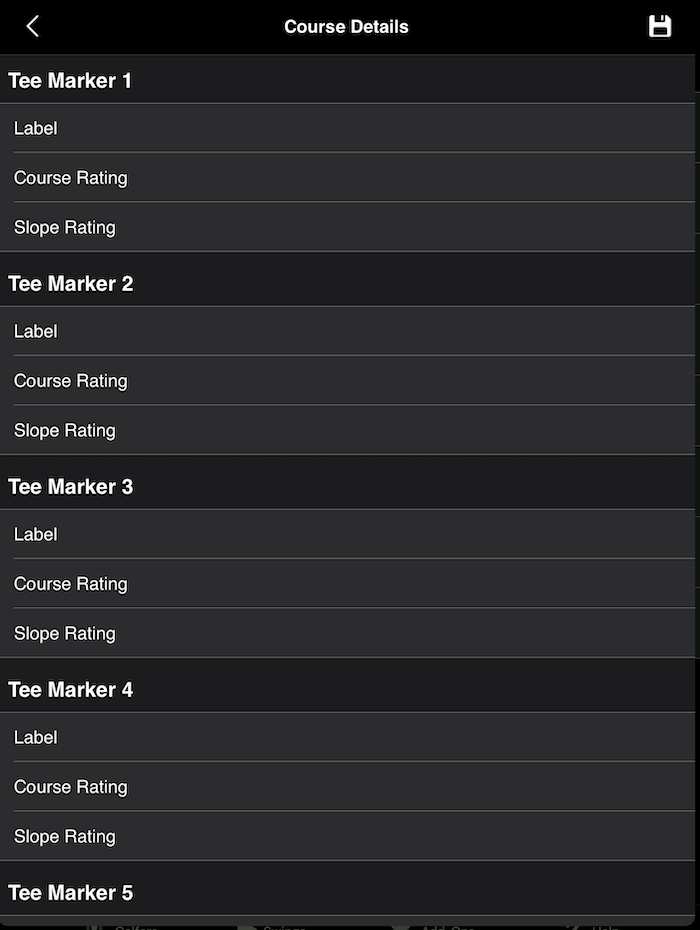
-
Next for each hole you should enter the number of strokes for par and possibly the distance for each tee marker
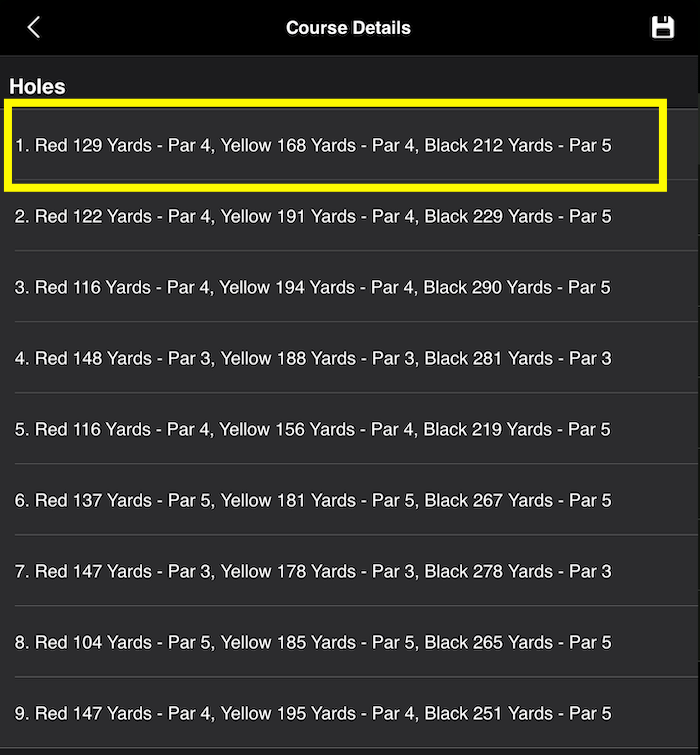
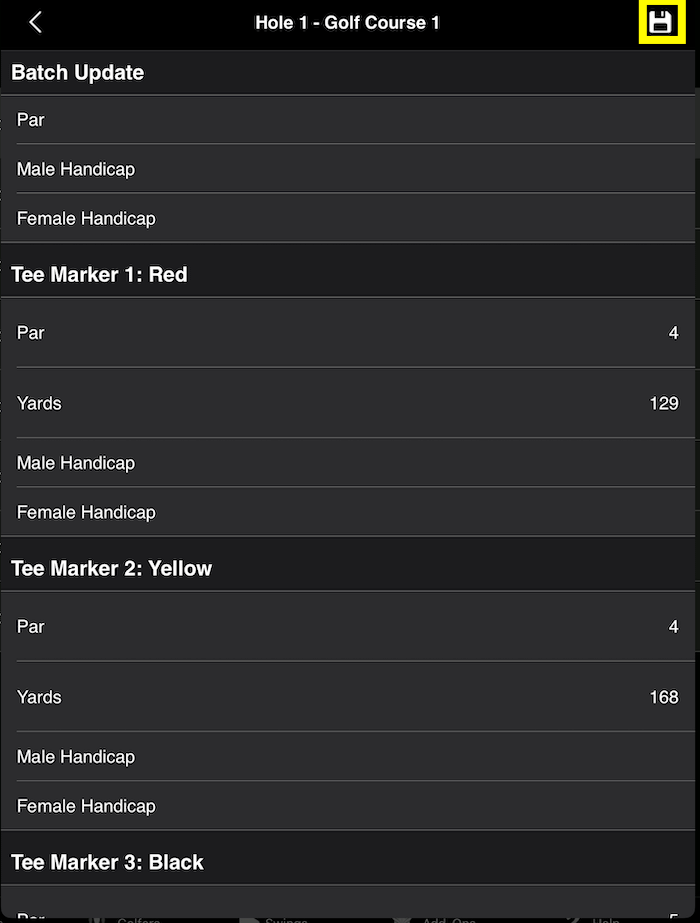
You also can enter contact information
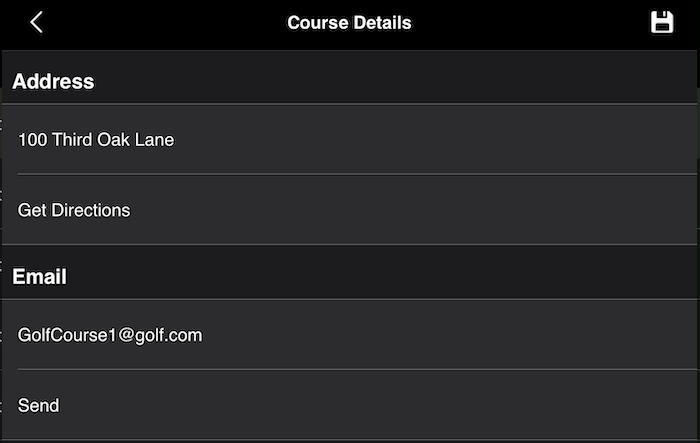
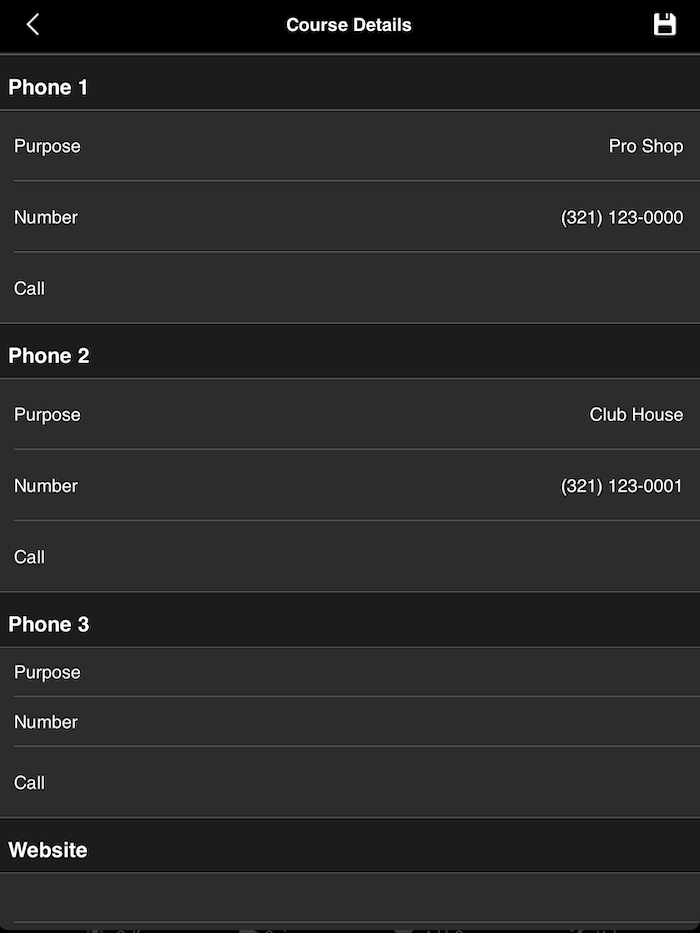
-
If you want to update a course:
-
Tap the course you want to update.
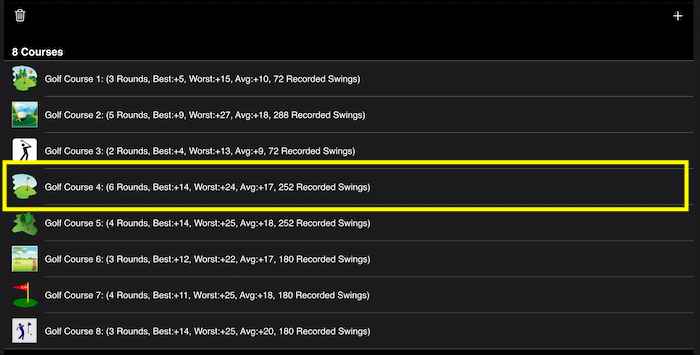
If the course has an email, phone number, address or website setup, you will need to tap the Edit option
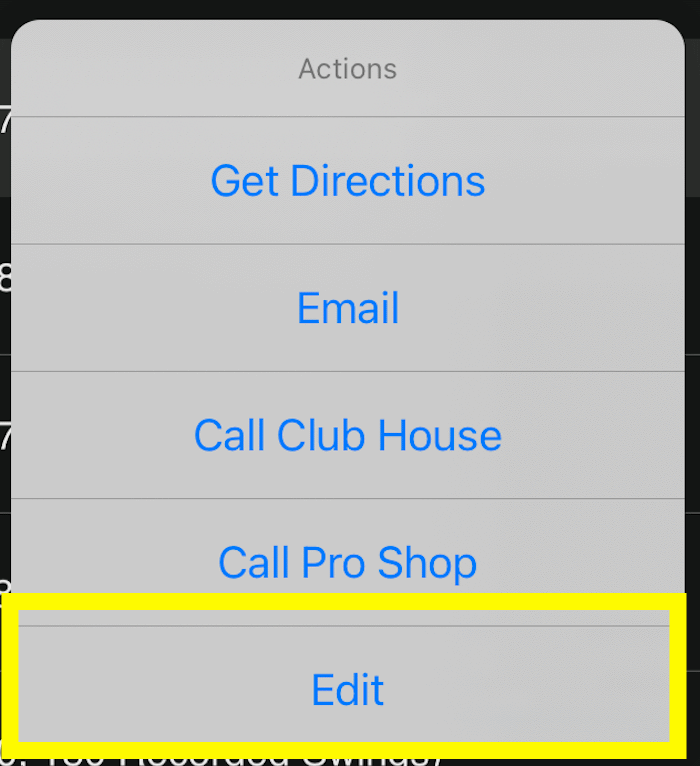
-
The Course Details page will then load with the details for that course, after updating the details, tap the "Save" button to commit your changes or tap the "Cancel" button to lose any changes.
NOTE: The "Name" field is required!
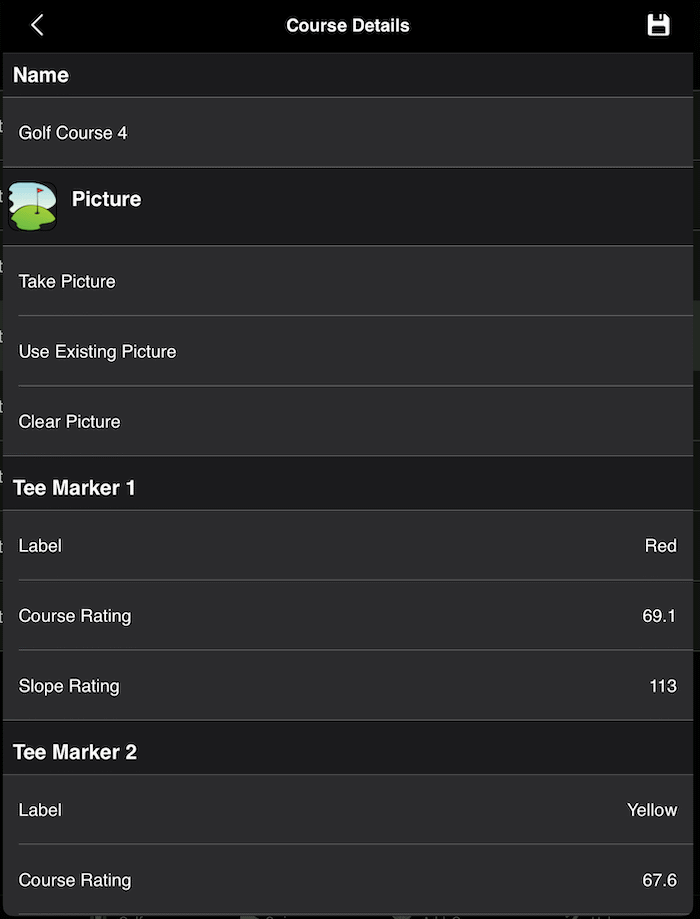
-
If you want to delete courses:
-
Tap the "Delete" button.

-
Then tap the rows you want to delete or select all rows by tapping the select all button. To complete deleting the selected rows, tap the remove button.
To cancel deleting, tap the cancel button.
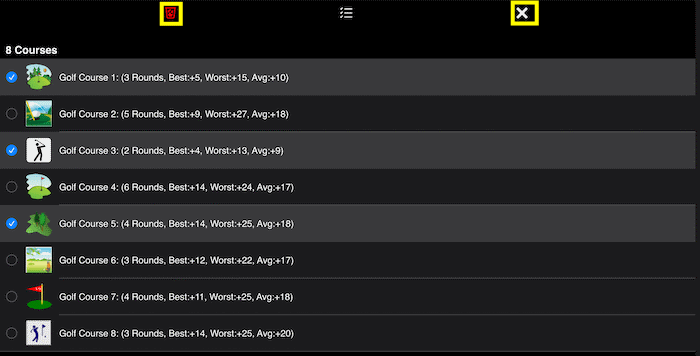
|
- Tap the Rounds tab bar item

-
If you want to add a round:
-
Tap the "+" button.

-
Select the golf course

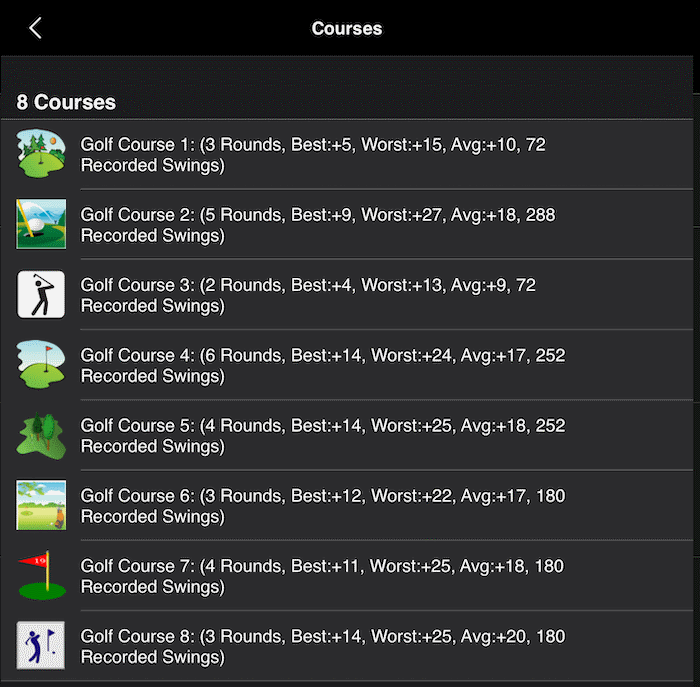

-
For each golfer, choose which tee they will be using
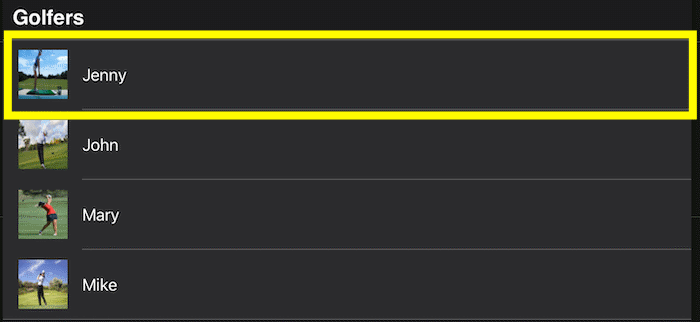
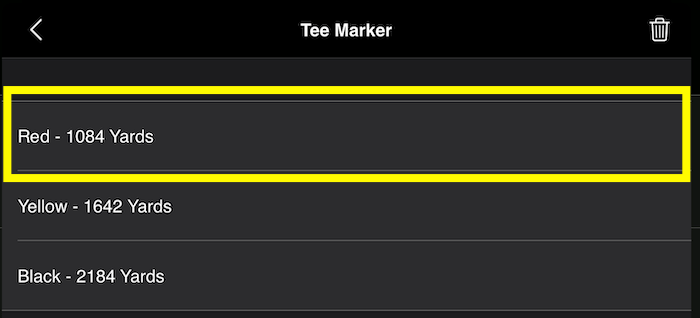

-
Update the date and time the round started
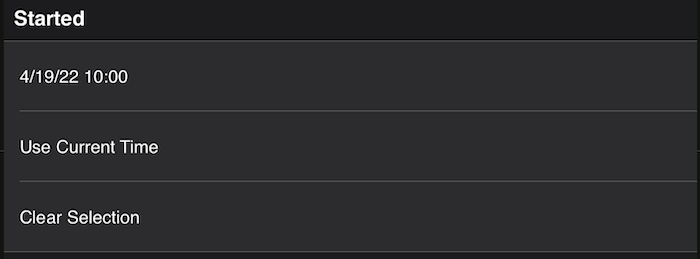
-
Finally, tap the "Save" button to commit your changes or tap the "Cancel" button to lose any changes.

-
If you want to update details for a round:
-
Tap the round you want to update.
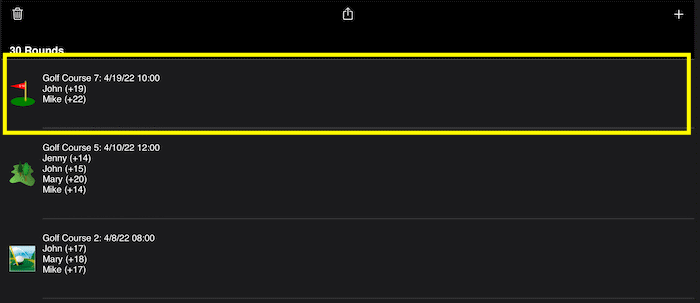
-
Then tap the Edit button on the round summary screen
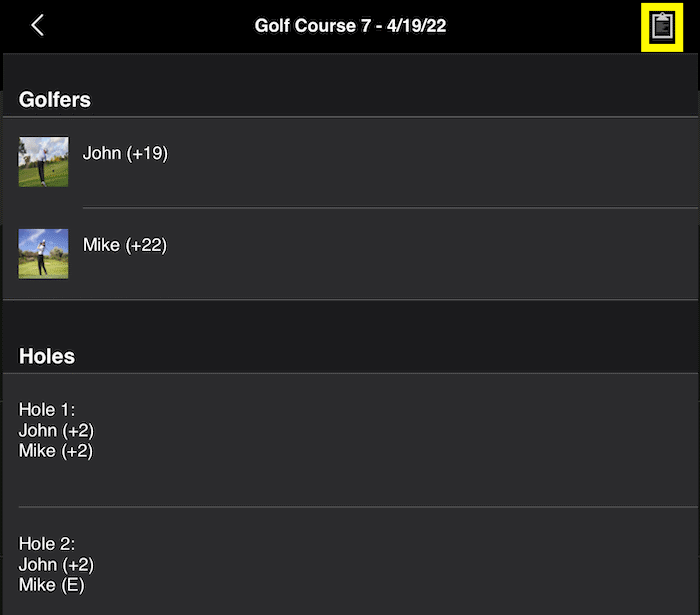
-
After updating the details, tap the "Save" button to commit your changes or tap the "Cancel" button to lose any changes.
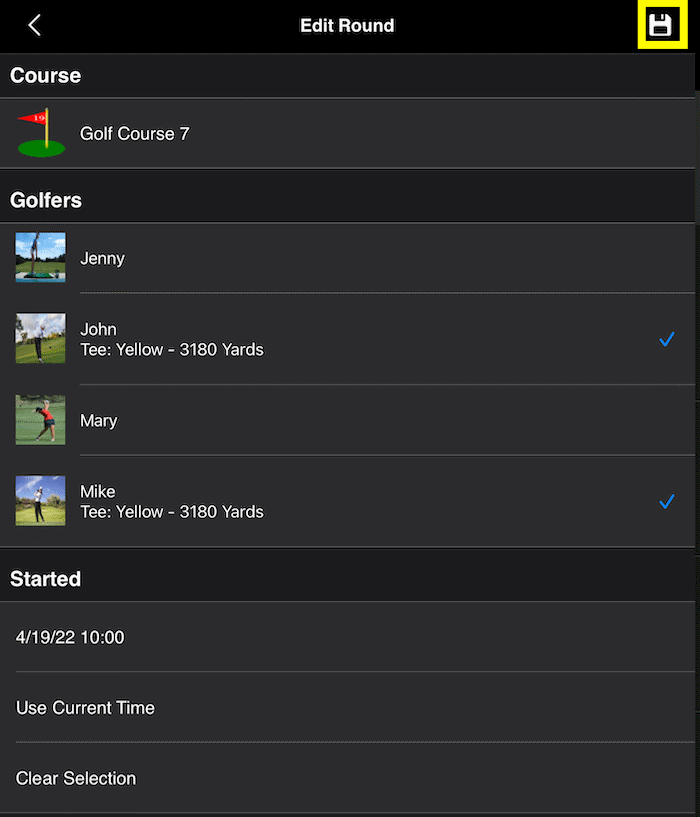
-
If you want to delete rounds:
-
Tap the "Delete" button.

-
Then tap the rows you want to delete or select all rows by tapping the select all button. To complete deleting the selected rows, tap the remove button.
To cancel deleting, tap the cancel button.
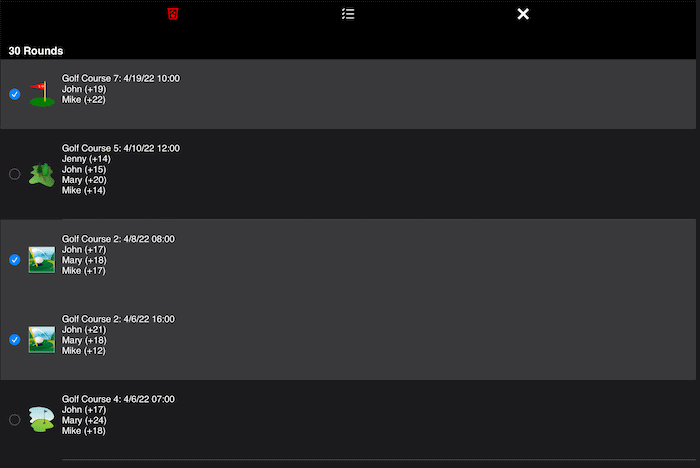
|
- Tap the Rounds tab bar item

-
Setup the round or tap the row with the round you want to enter the scores for
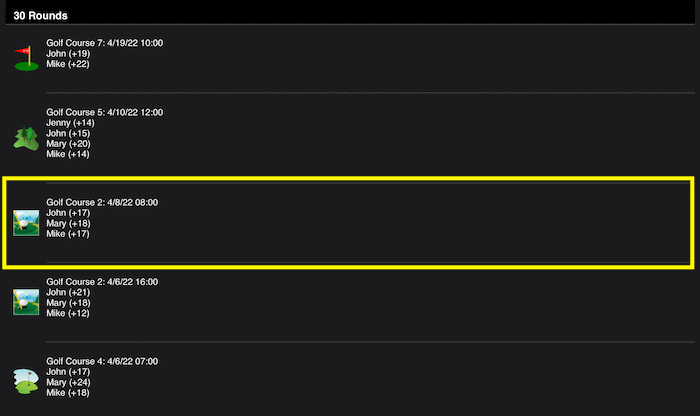
-
At the top of the round summary screen you will see the score for each golfer
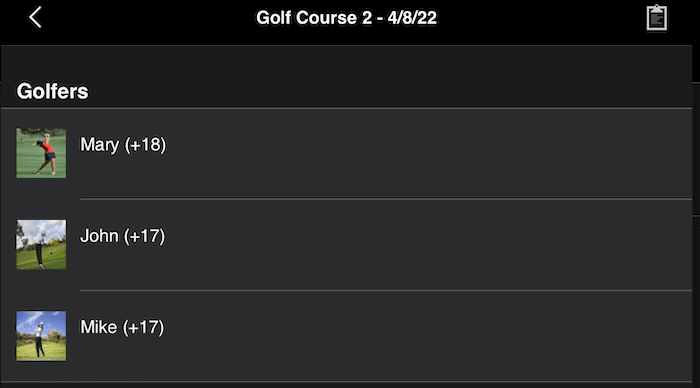
-
Scroll down to the holes section and tap the hole you want to enter the score for
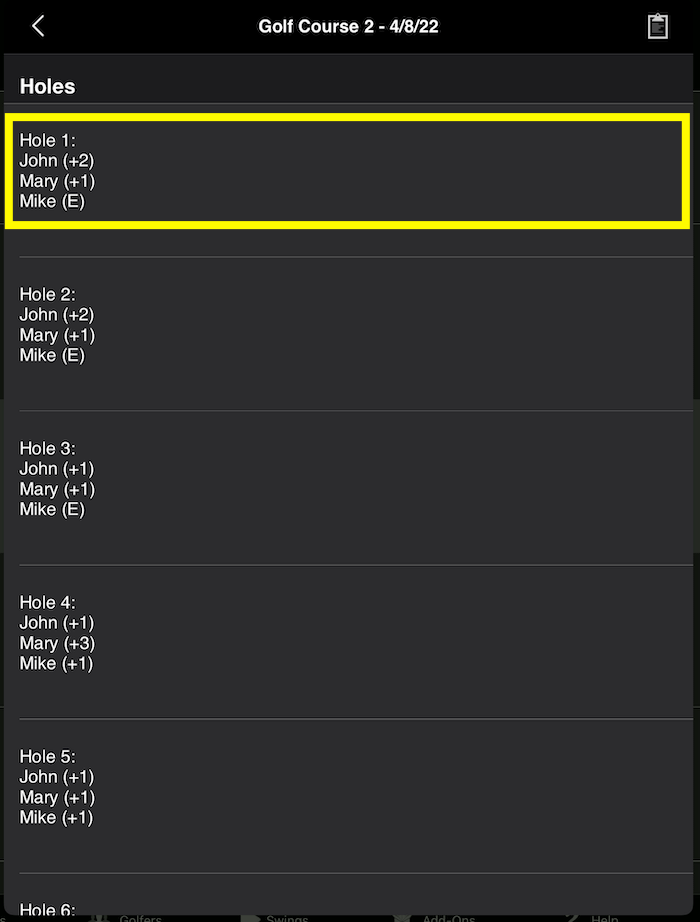
-
Enter the strokes for each golfer by tapping the + button or anywhere but the - button, then tap the Next button to move to the next hole or tap the Done button to return to the round summary screen

To remove a stroke, tap the - button
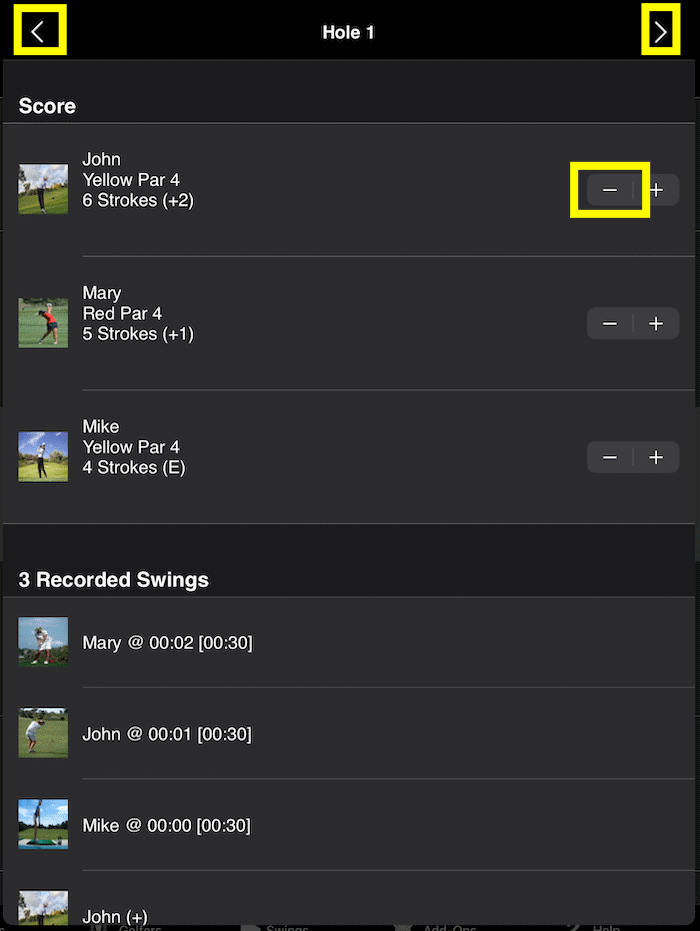
|
- Tap the Rounds tab bar item

-
Next tap the compose button

-
Next select the rounds you want to get the score cards for then tap the Continue button
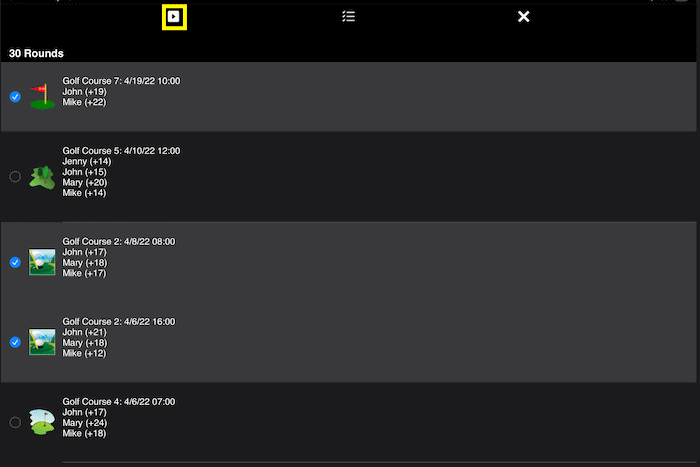
-
Next you will see a preview of the score cards for the selected rounds
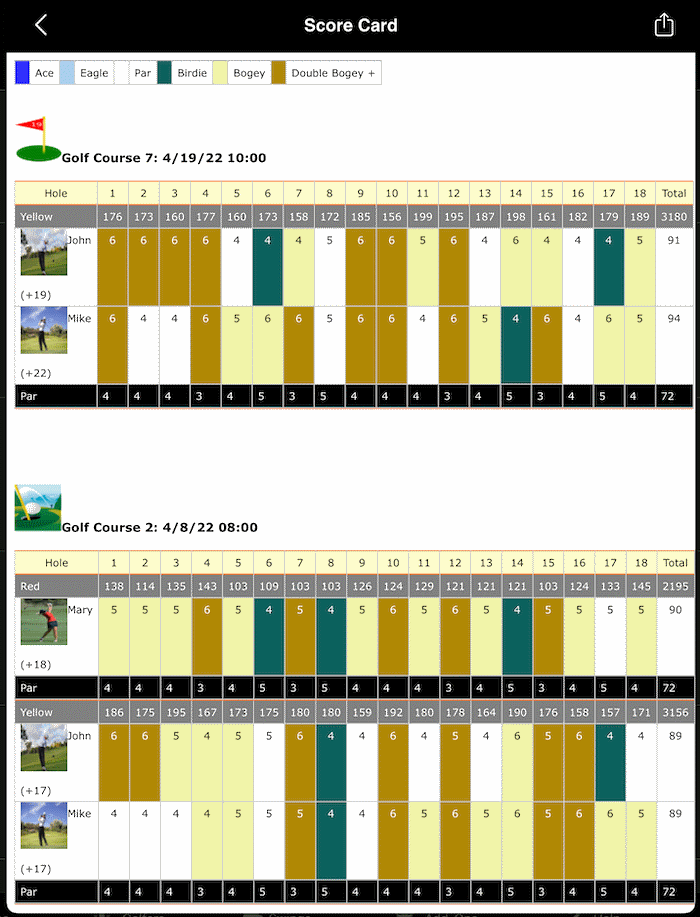
-
To email the score card(s), tap the compose button

-
The email addresses of any golfers that played in any of the selected rounds be automatically added
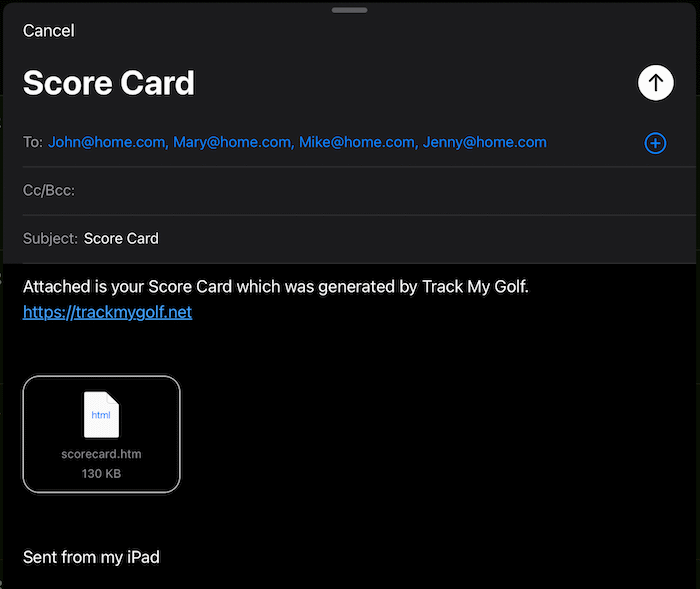
|
-
Access the Settings page.
-
Scroll down to the "Date/Time Format" section.
-
Tap the "Date" row.
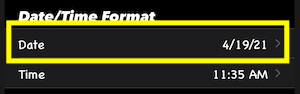
-
A list of formats will load, you then tap the row with format you would prefer.
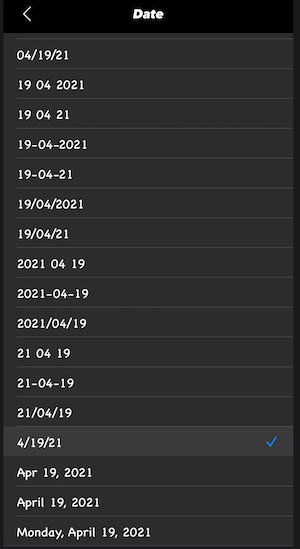
The updated format:
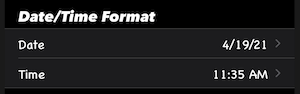
If you don't see the format you would like, please let us know and we will try to add it in a future update.
|