There are 2 ways:
-
If needed tap the
 button, then tap Swings. button, then tap Swings.
-
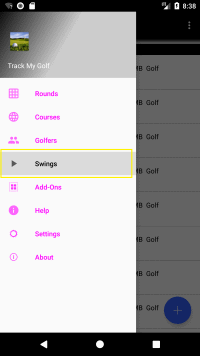
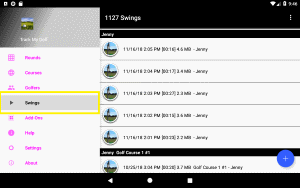
-
From the manage page, tap the menu button
 in the upper right corner, then tap the "Show" menu item. in the upper right corner, then tap the "Show" menu item.
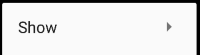
-
Next check or uncheck the File Size checkbox.
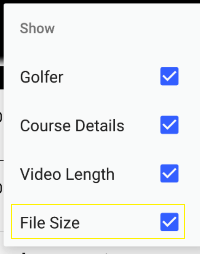
-
If needed tap the
 button, then tap "Settings". button, then tap "Settings".
-
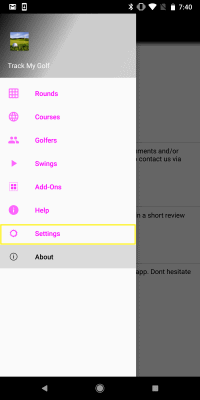
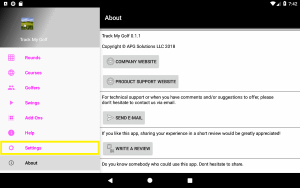
-
Scroll down to the "Swing Recording" section and check or uncheck the File Size checkbox.
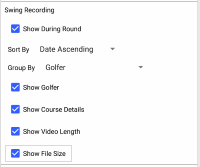
|
-
To access the store, if needed tap the
 button, then tap "Add-Ons". button, then tap "Add-Ons".
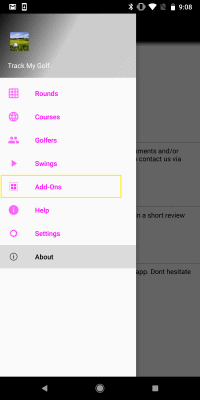
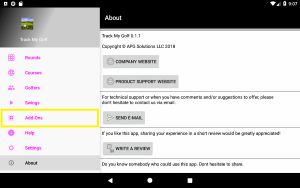
-
Once the store loads, you will see a list of available add-ons.
When you tap the add-on you will be able to see screenshots of how that add-on is represented in the app.
When you are ready to purchase, tap the Buy button and follow the In-App purchase instructions to complete the purchase.
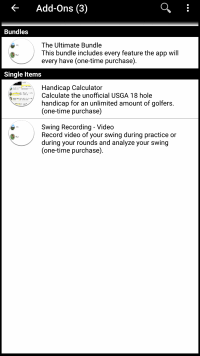
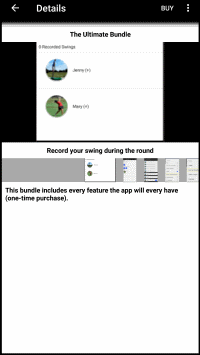
|
-
To access the store, if needed tap the
 button, then tap "Add-Ons". button, then tap "Add-Ons".
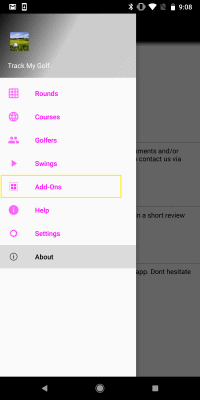
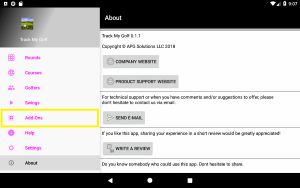
-
Then tap the Store Assistant button
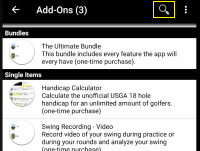
-
Next select the add-on(s) you are interested in, then tap the back button to return to the Store.
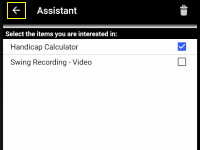
-
The Store now shows the add-on(s) you are interested in and any discounted bundles that contain any of those add-on(s).
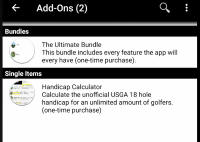
-
To clear the selected add-ons, access the Store Assistant then tap the
 button. button.
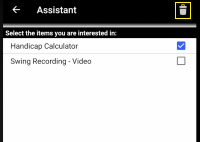
|
You can now purchase all add-ons by following these steps:
-
Access the Store.
-
Scroll down to the "Bundles" section and tap the "The Ultimate Bundle" row.
-
When you are ready to purchase, tap the Buy button and follow the instructions.
|
Yes, you can by following these instructions:
-
Access the Store.
-
Scroll down to the "Single Items" section and tap Remove Advertisements.
-
When you are ready to purchase, tap the Buy button and follow the instructions.
|