-
Access the Add-Ons, scroll down to the "Bundles" section and click the "The Ultimate Bundle" row.
Details about the purchase along with screenshots will be provided on the right side of the screen.
When you are ready to purchase, click the "Buy" button in the upper right corner of the screen and follow the In-App purchase instruction provided by Apple to complete the purchase.
Buying this feature will also allow you to group/sort the trips by client.
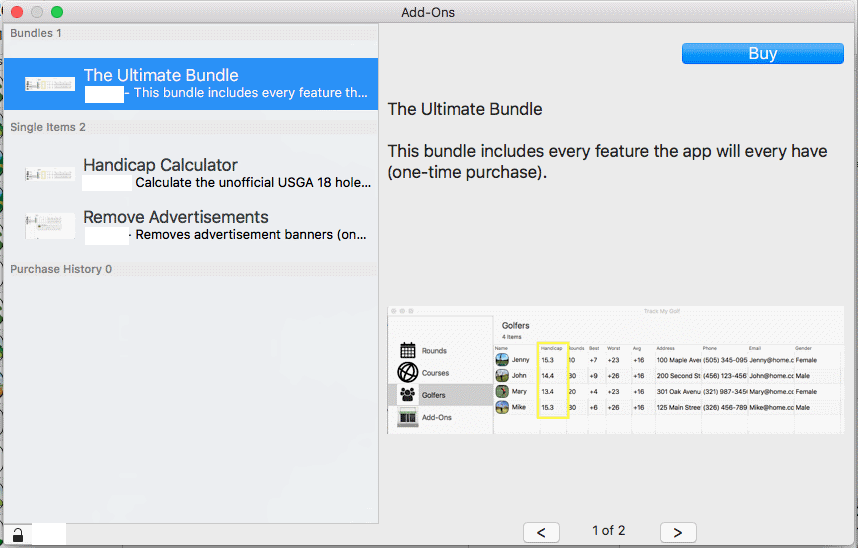
|
-
Access the Add-Ons, scroll down to the "Single Items" section and click the "Remove Advertisements" row.
Details about the purchase along with screenshots will be provided on the right side of the screen.
When you are ready to purchase, click the "Buy" button in the upper right corner of the screen and follow the In-App purchase instruction provided by Apple to complete the purchase.
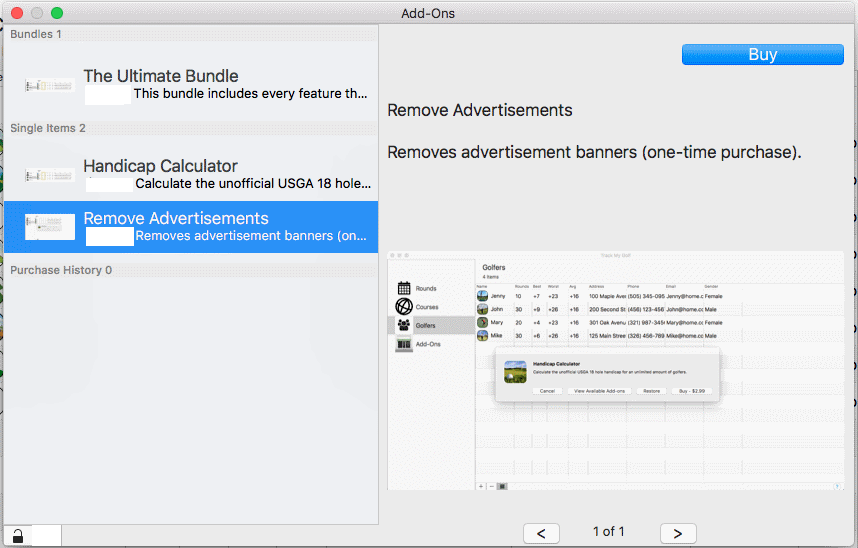
|
-
Click Add-Ons.
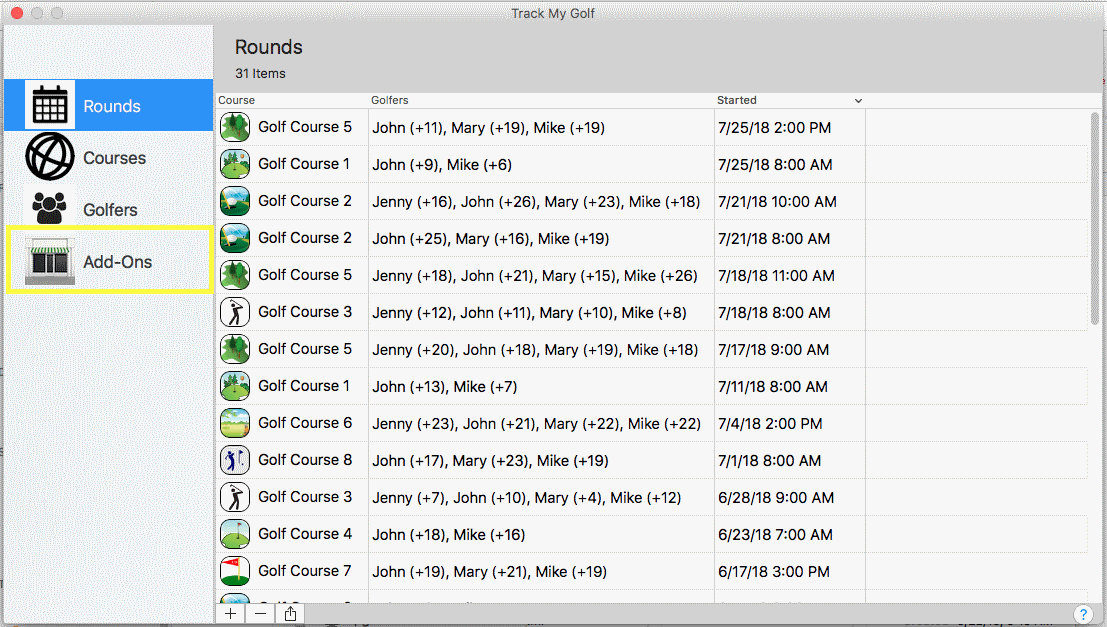
-
Once the store loads, it will be divided into several sections:
-
Bundles: this section shows you items that have been grouped into a single purchase.
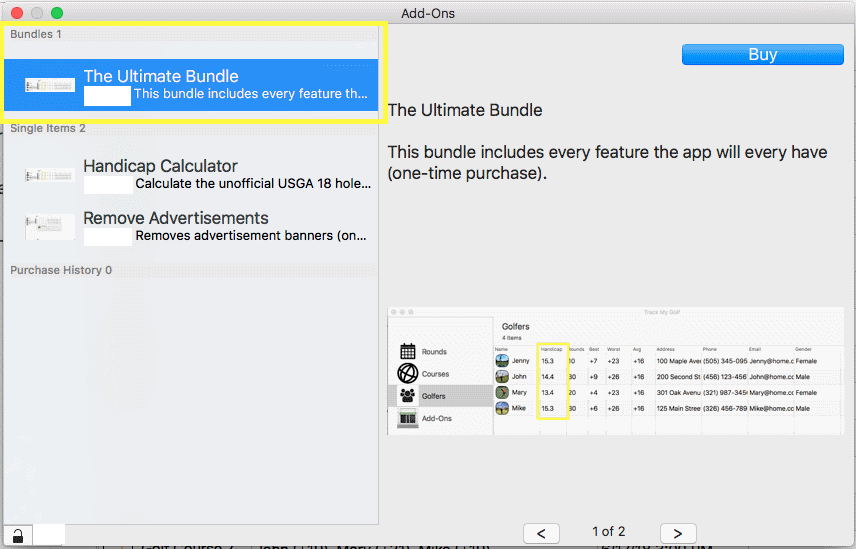
-
Single Items: this section shows you individual items that are available for purchase.
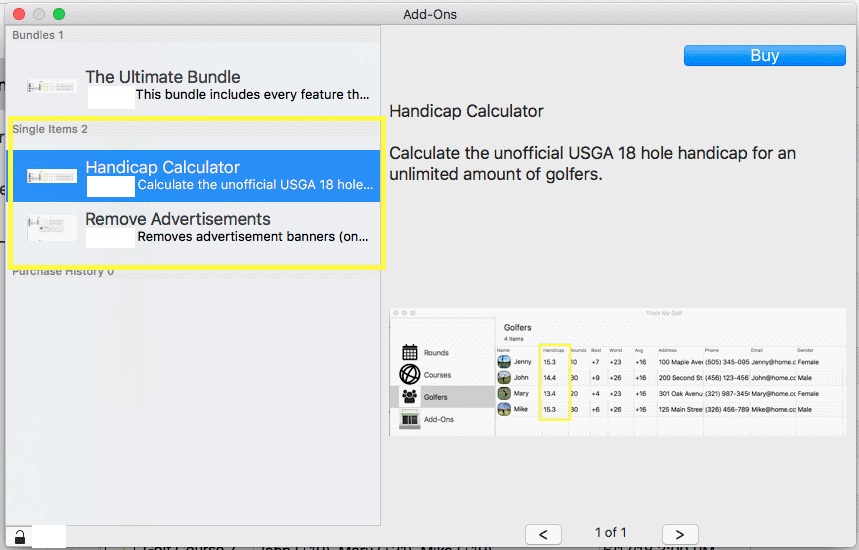
-
Purchase History: this section shows your purchase history.
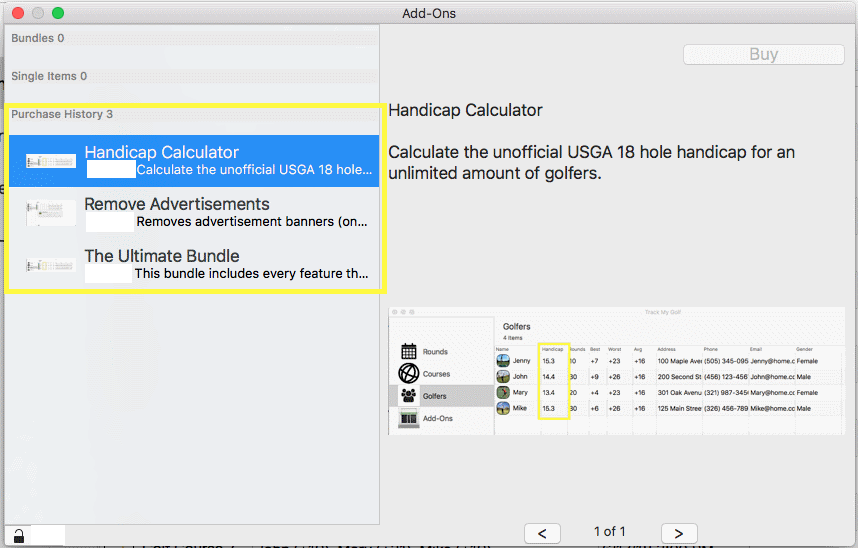
-
To restore your previous purchases, the restore button
 at the bottom of the list then follow the instruction provided by Apple at the bottom of the list then follow the instruction provided by Apple
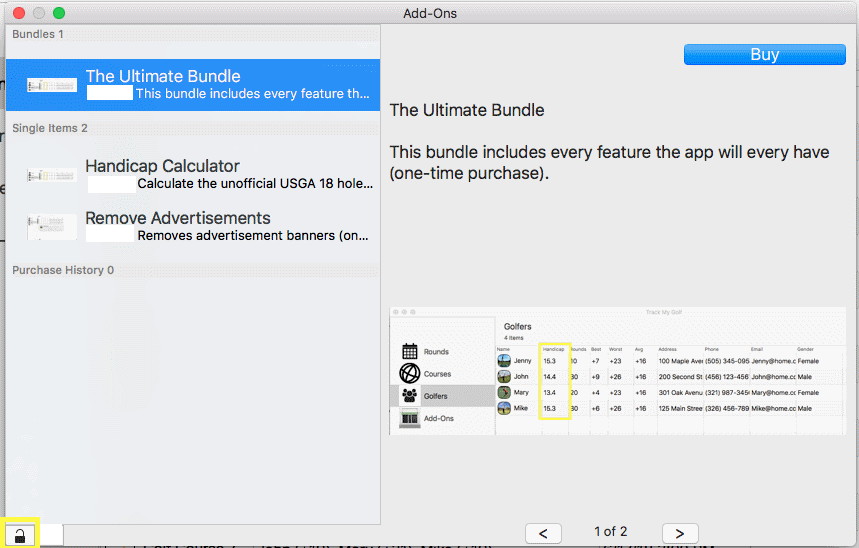
|
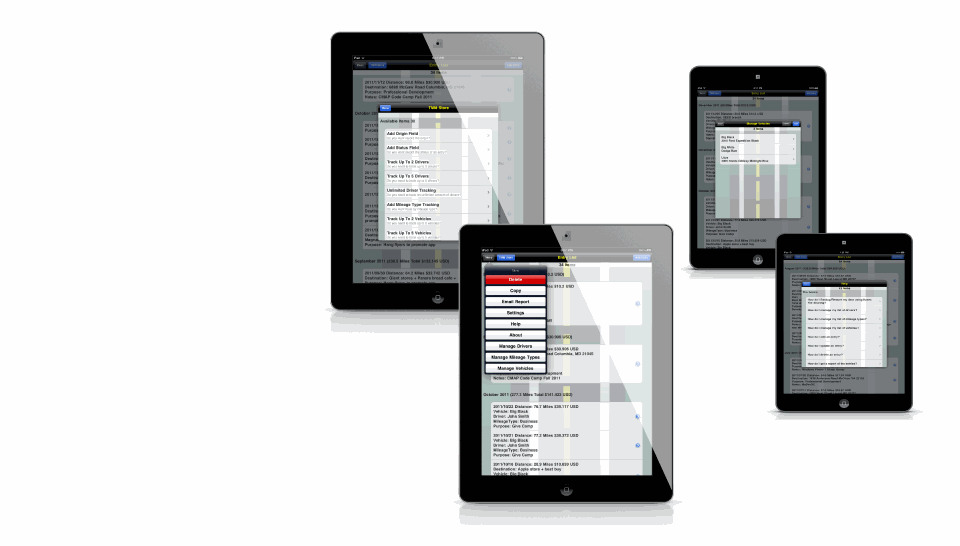
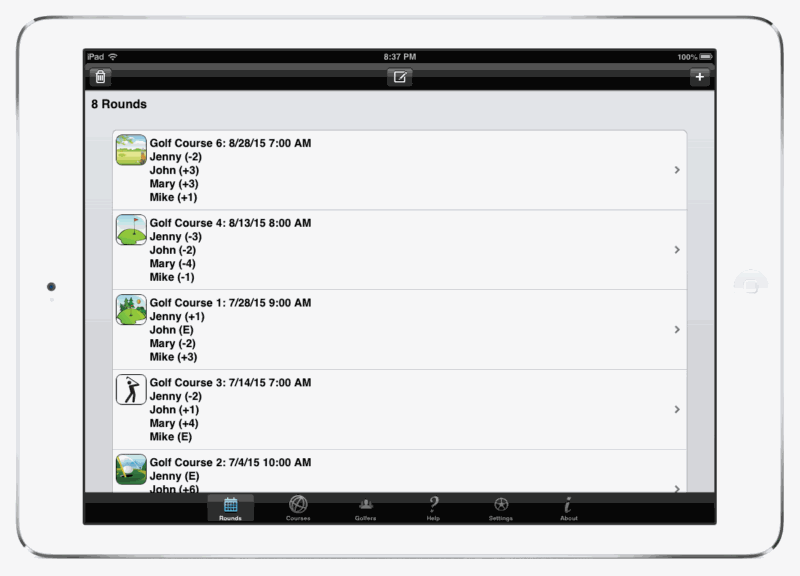
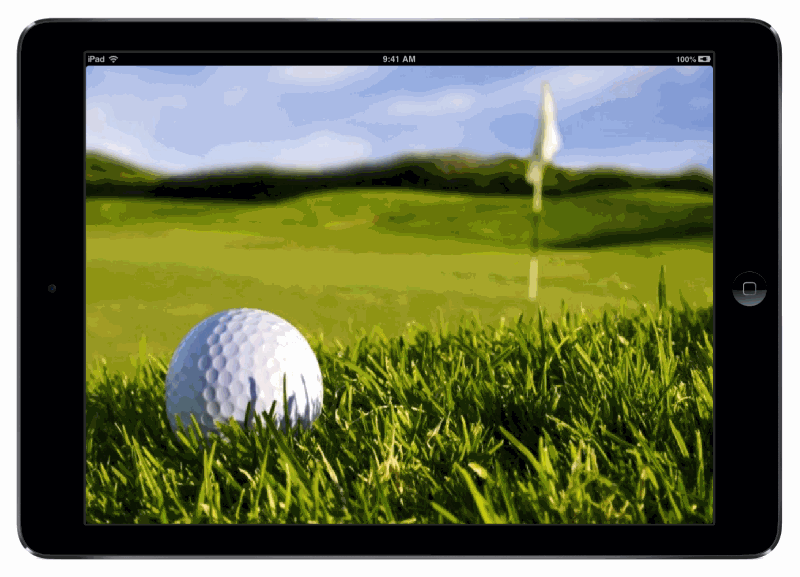
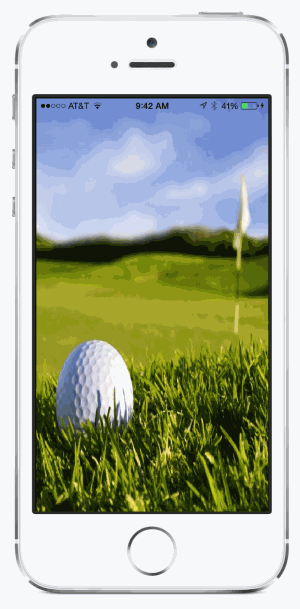
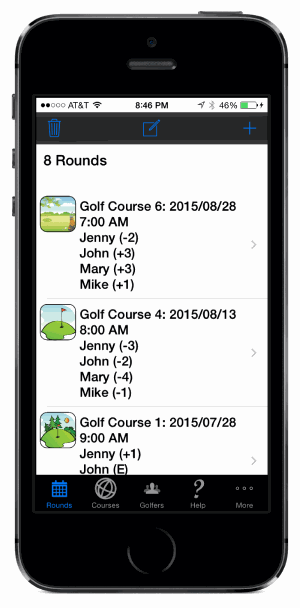
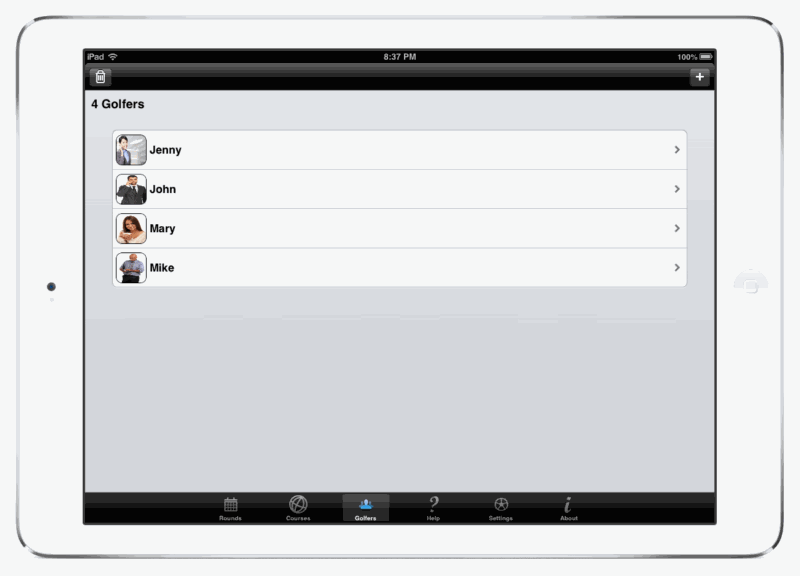
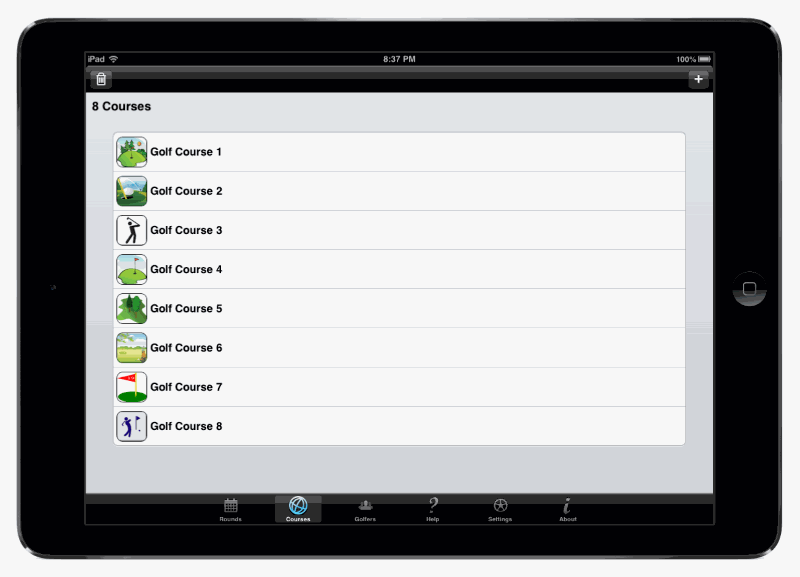
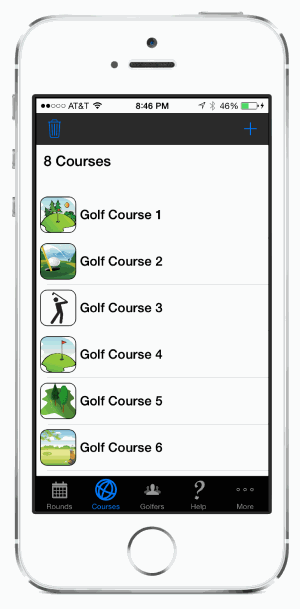
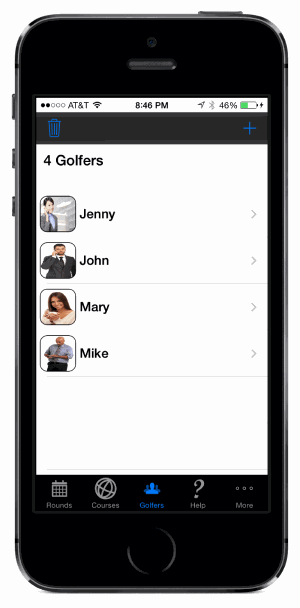
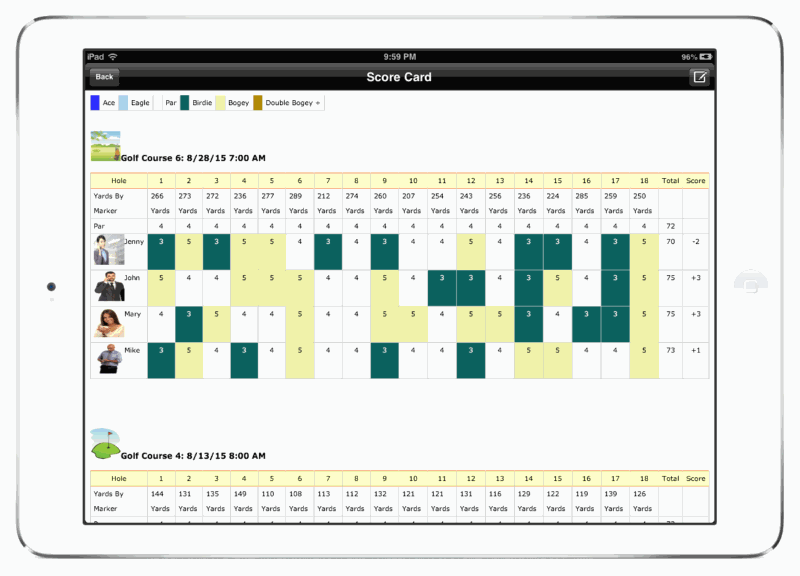
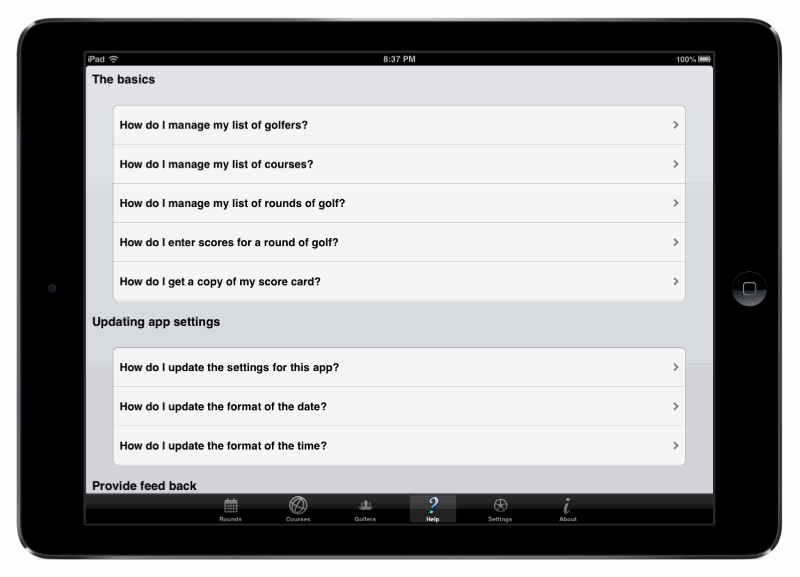
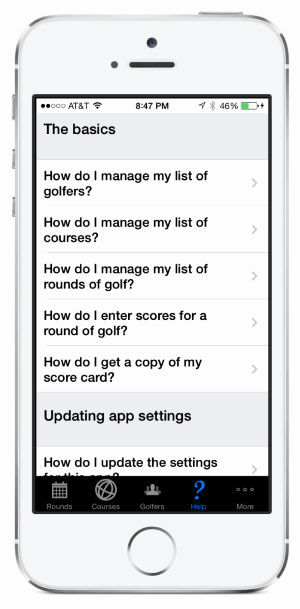
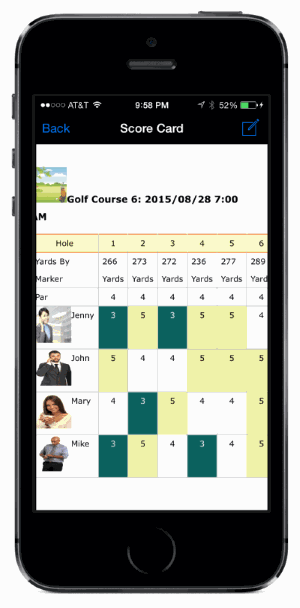
|
-
Access the preferences pane.
Keyboard shortcut: Command key (it has a ⌘ symbol) and then the ","
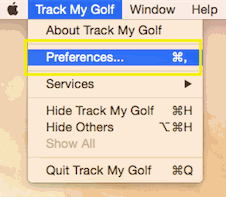
-
Select from the list in Unit popup in the Distance section.
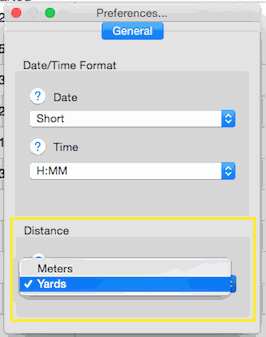
If you don't see the unit you would like, please let us know and we will try to add it in a future update.
|