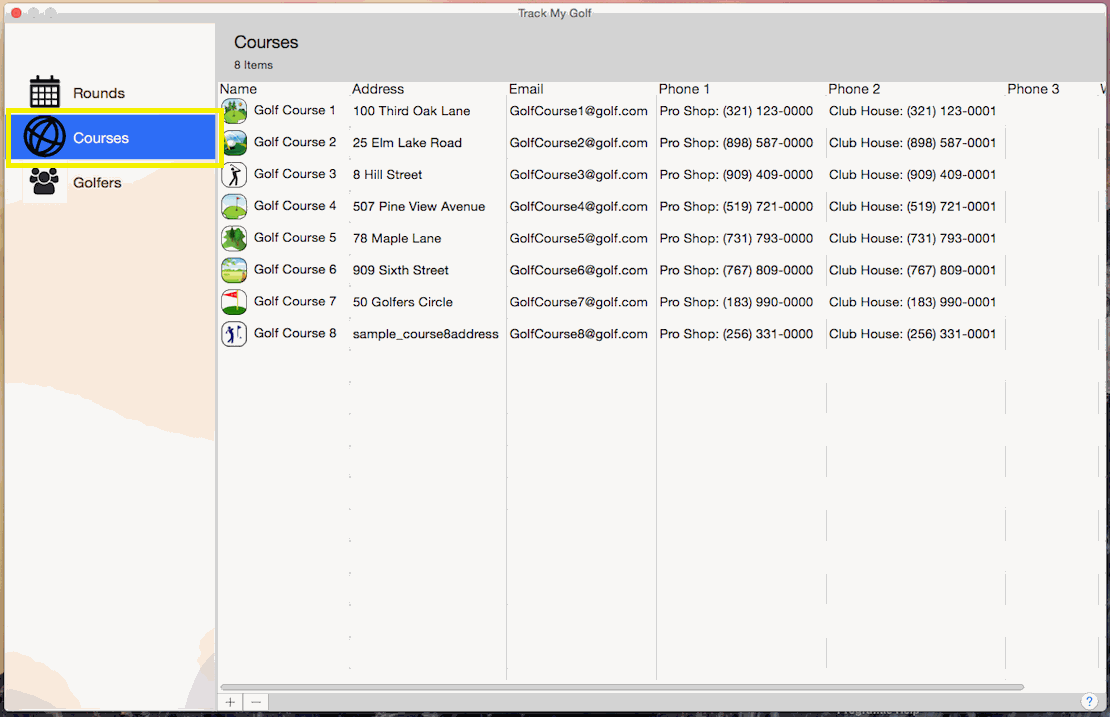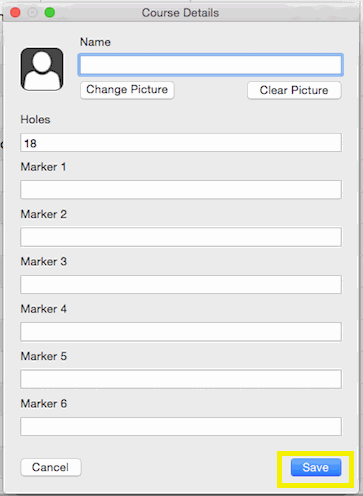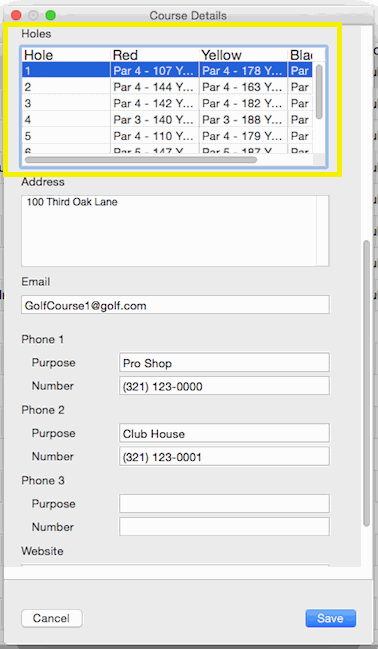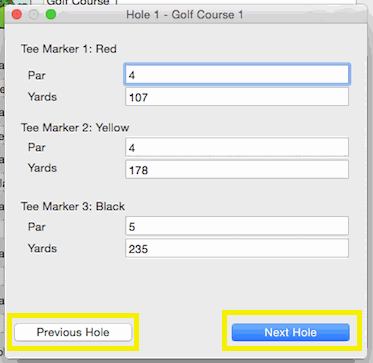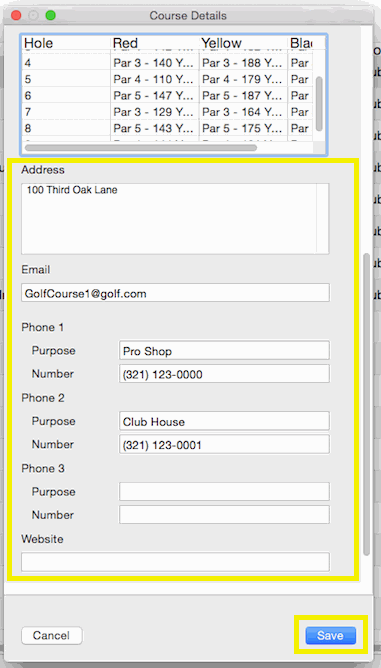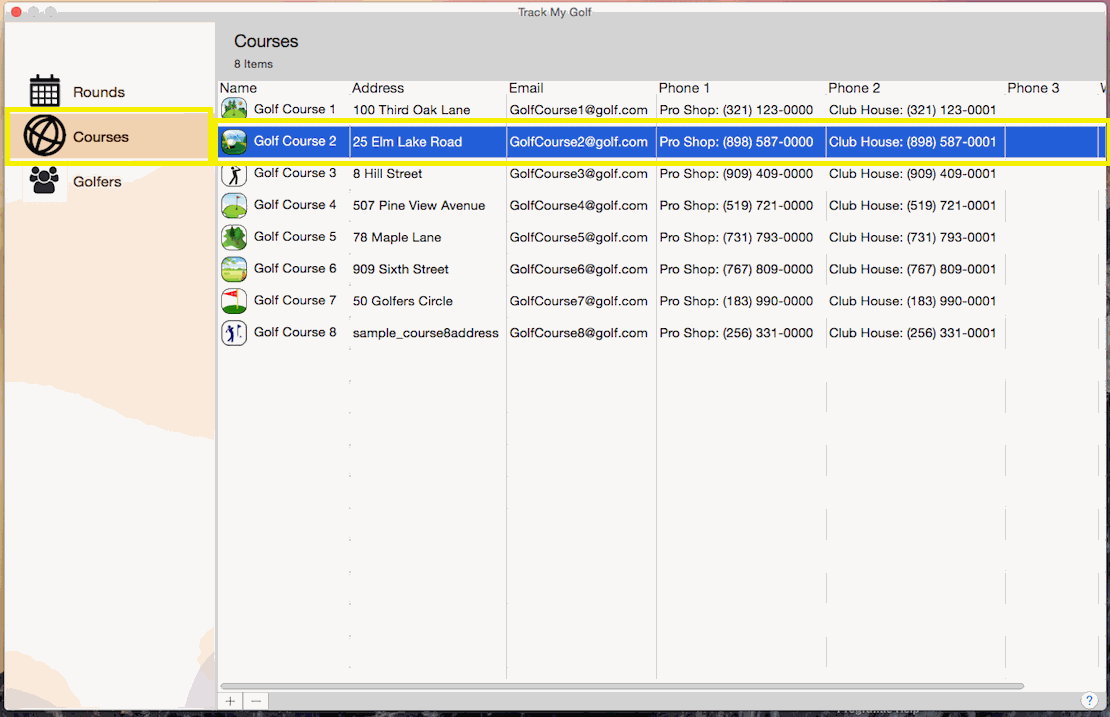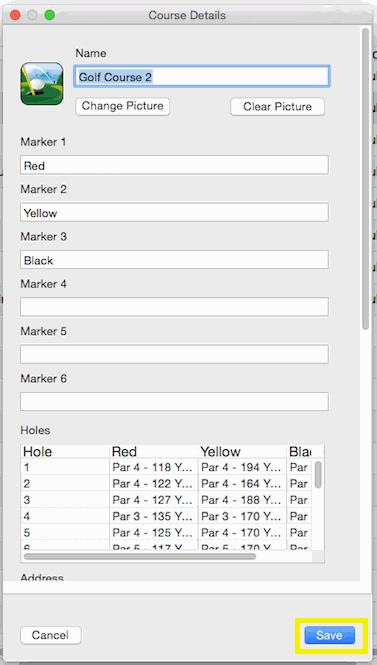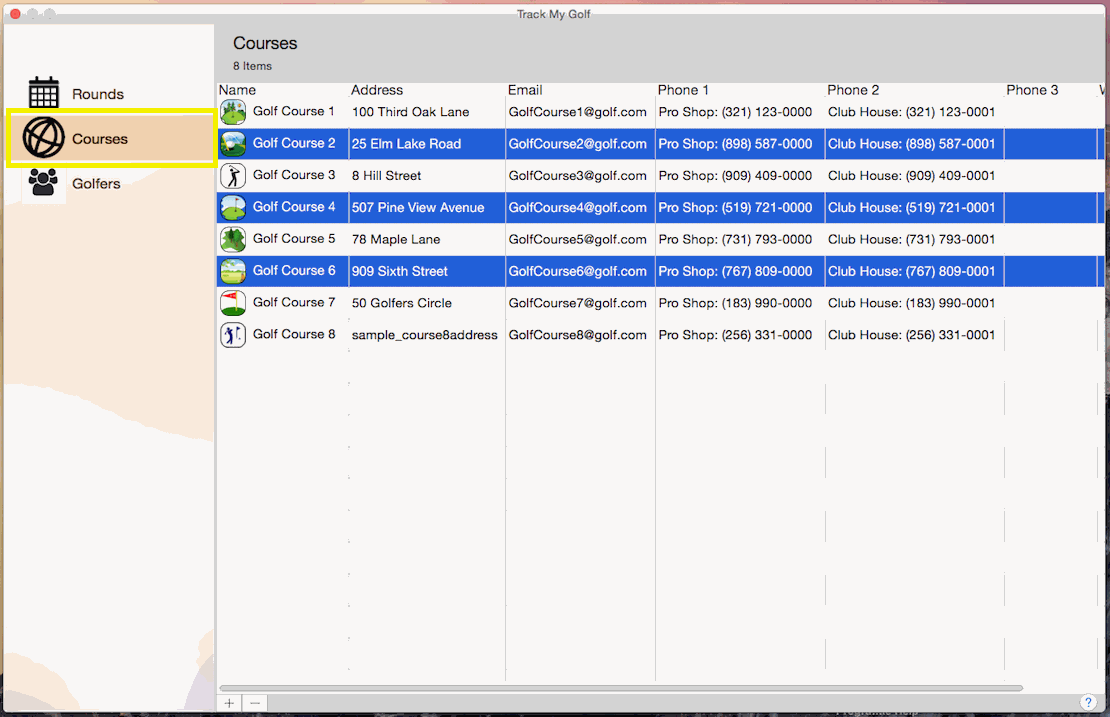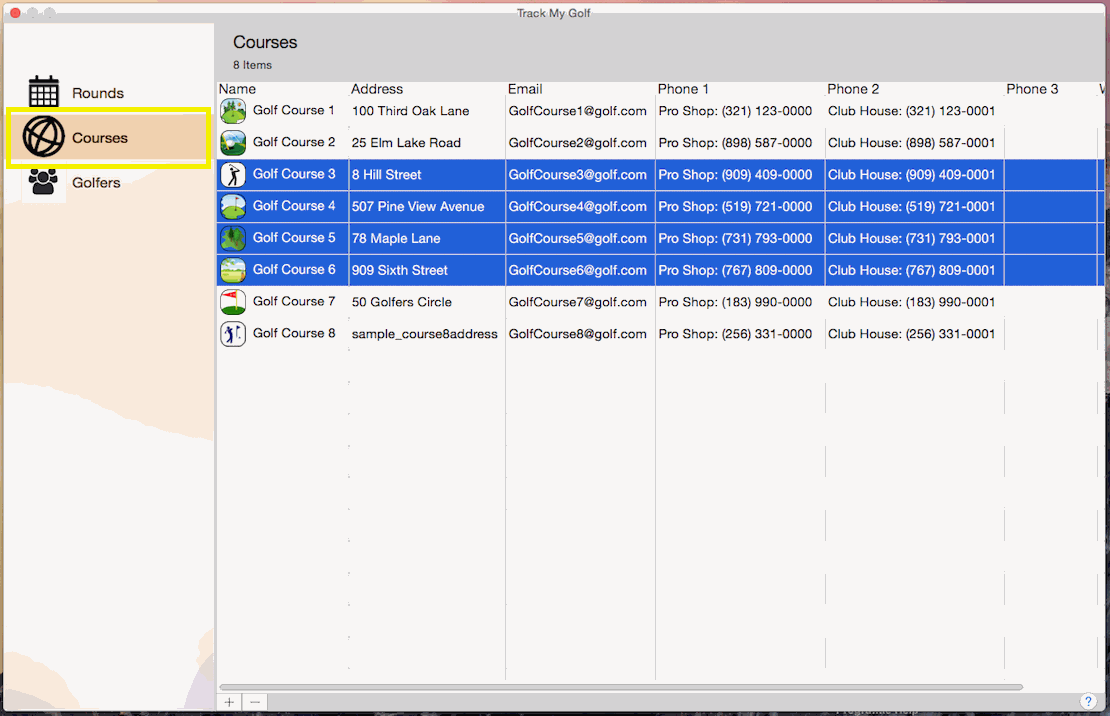How do I manage my list of courses?
How do I manage my list of courses?
-
Click Courses
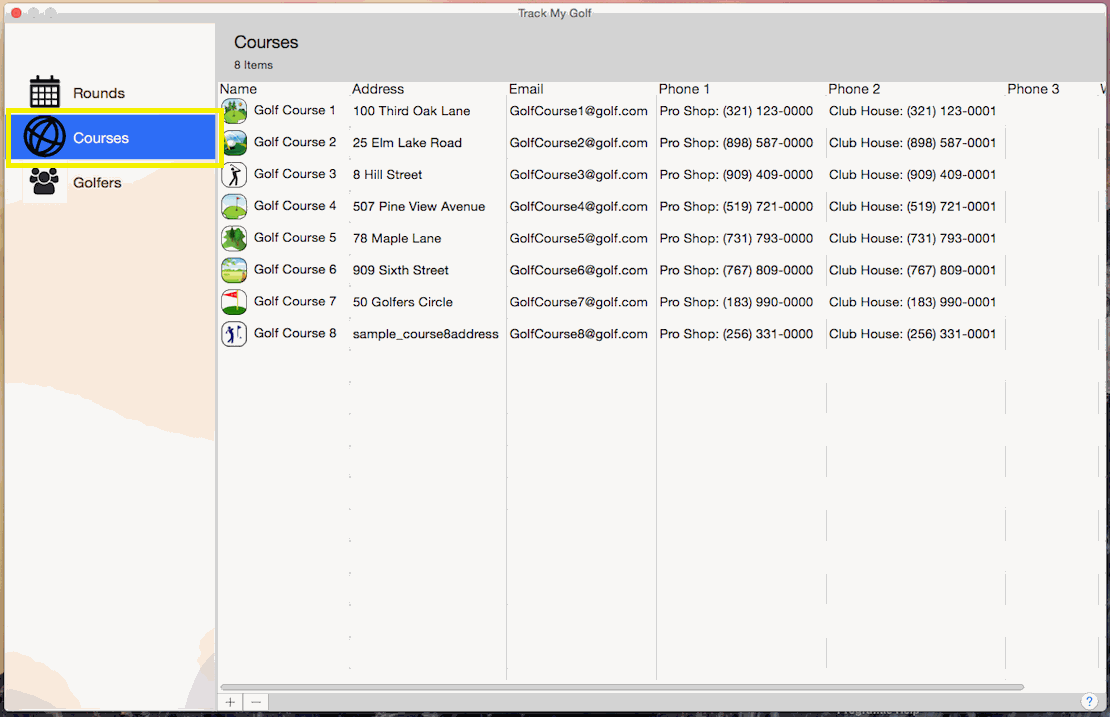
-
If you want to add a course:
-
Click the + button at the bottom of the list.

-
After entering the course name, number of holes and information for at least 1 tee marker click the "Save" button to commit your changes or click the "Cancel" button to lose any changes.
NOTE: The "Name" field is required!
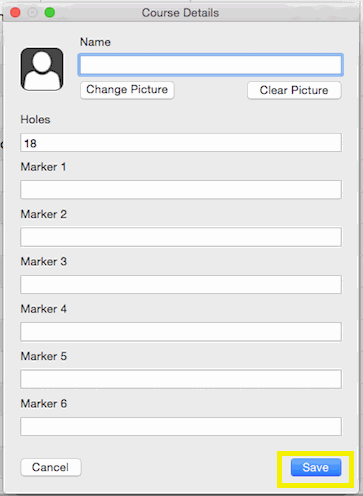
-
Next for each hole you should enter the number of strokes for par and possibly the yardage for each tee marker
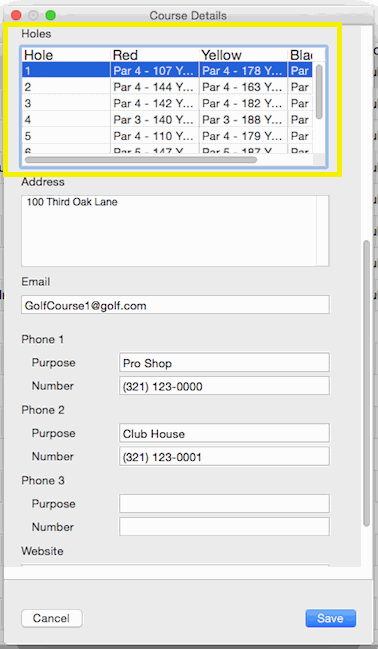
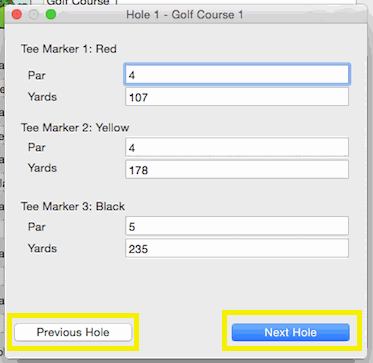
You also can enter contact information
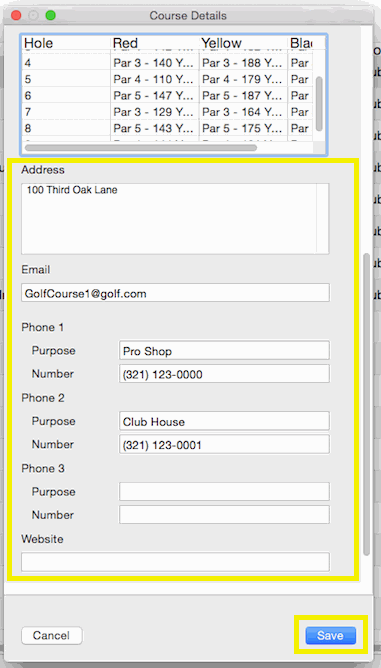
-
If you want to update a course:
-
Double click the course you want to update.
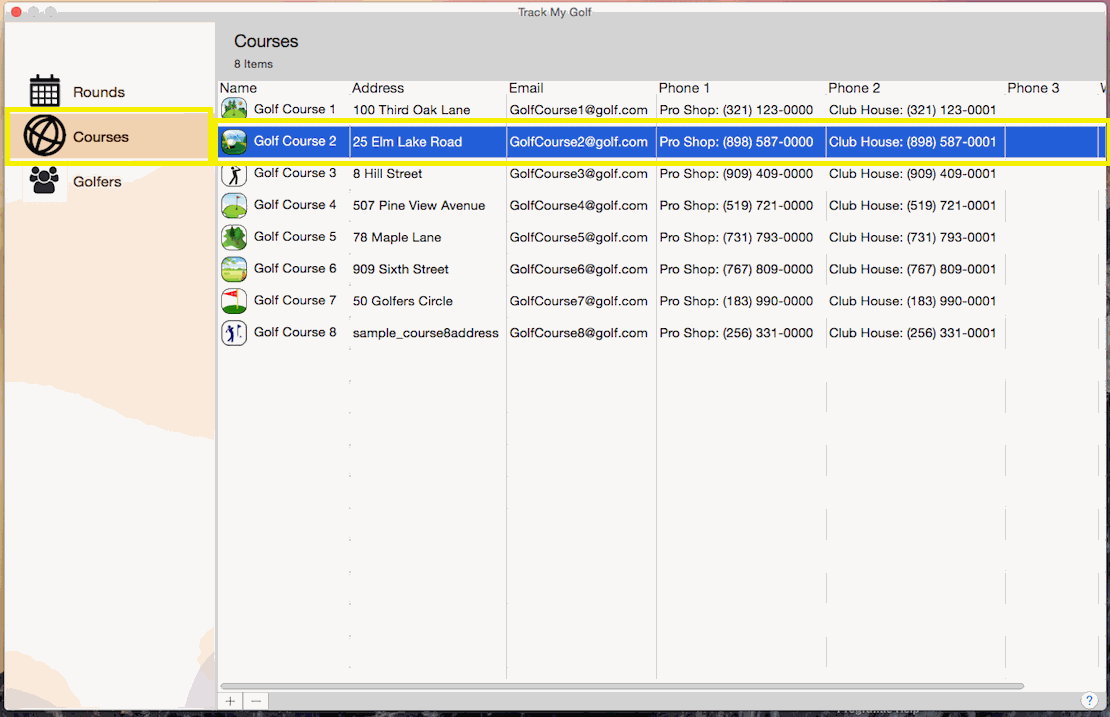
-
The Course Details page will then load with the details for that course, after updating the details, click the "Save" button to commit your changes or click the "Cancel" button to lose any changes.
NOTE: The "Name" field is required!
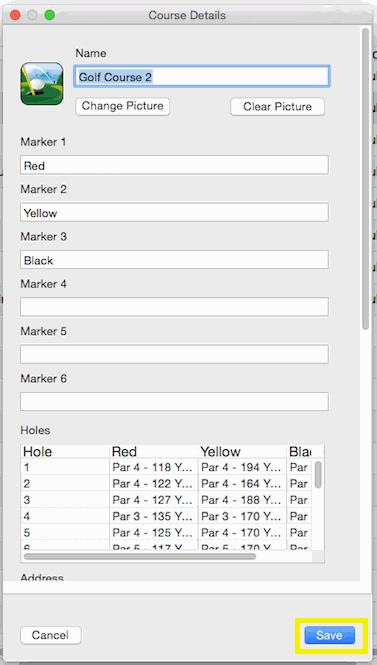
-
If you want to delete courses:
-
Hold down the Command key and single-click on multiple items.
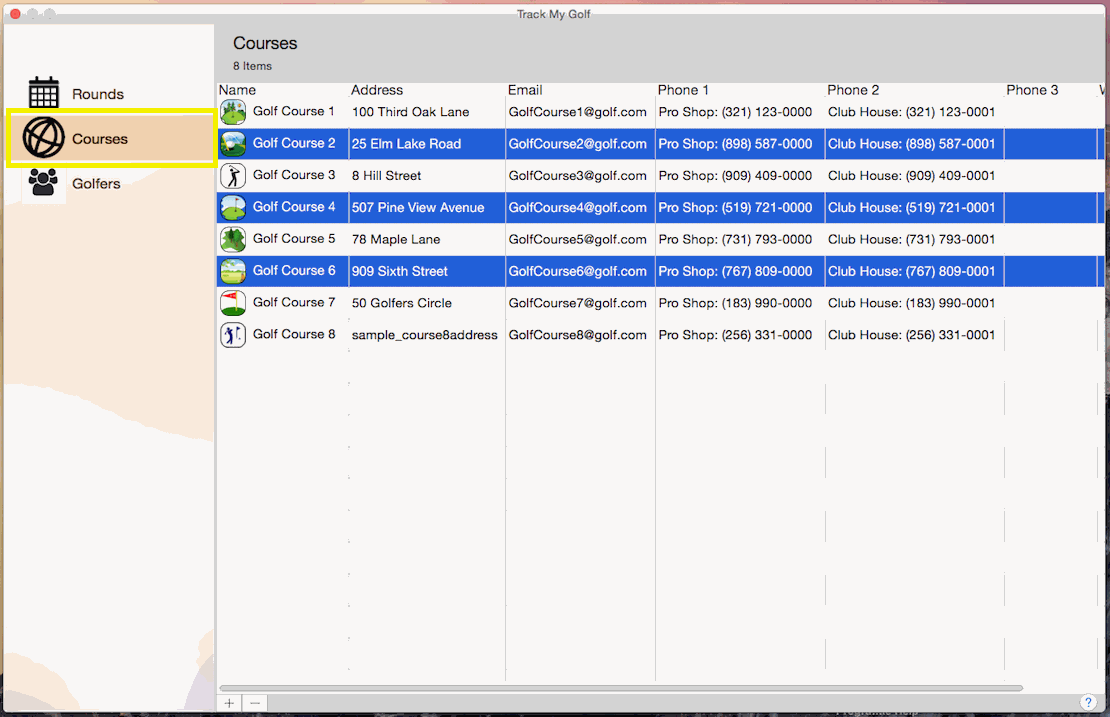
or
The Shift key lets you select a group of items that are contiguous, or next to each other in the list. Single-click on the first item you want to select in a list. Then hold down the Shift key and click on the last item you want in the list. Everything between the two clicks will be selected.
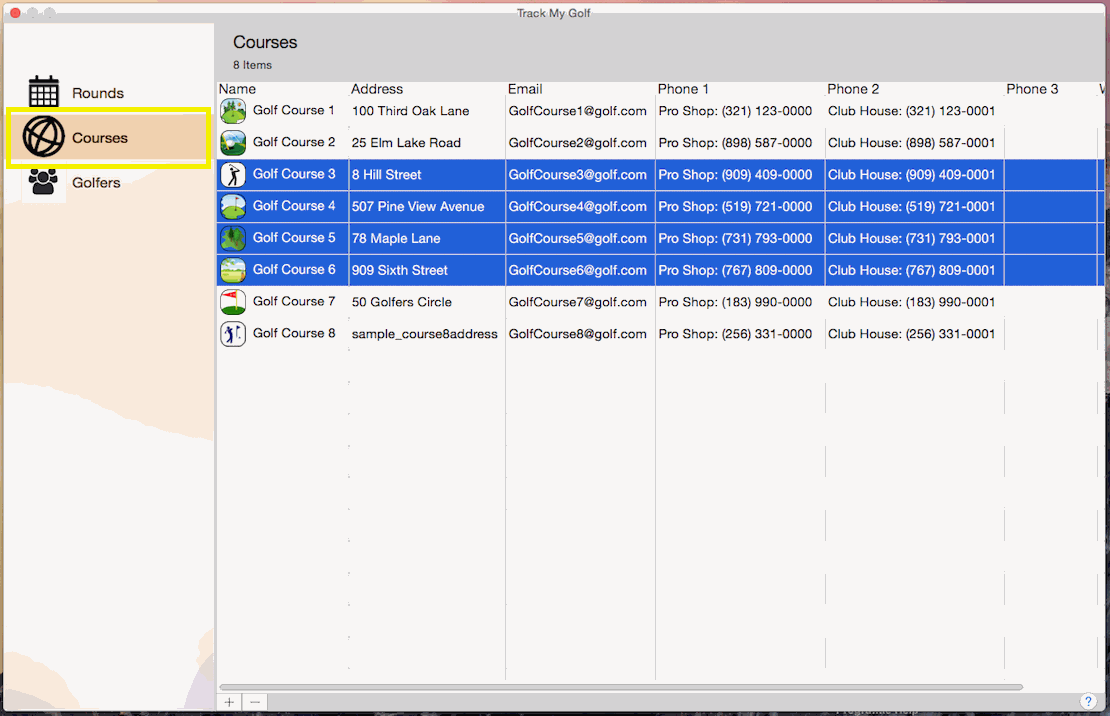
-
To complete deleting the selected rows, click the - button at the bottom of the list.