How do I manage my list of golfers?
-
Click Golfers
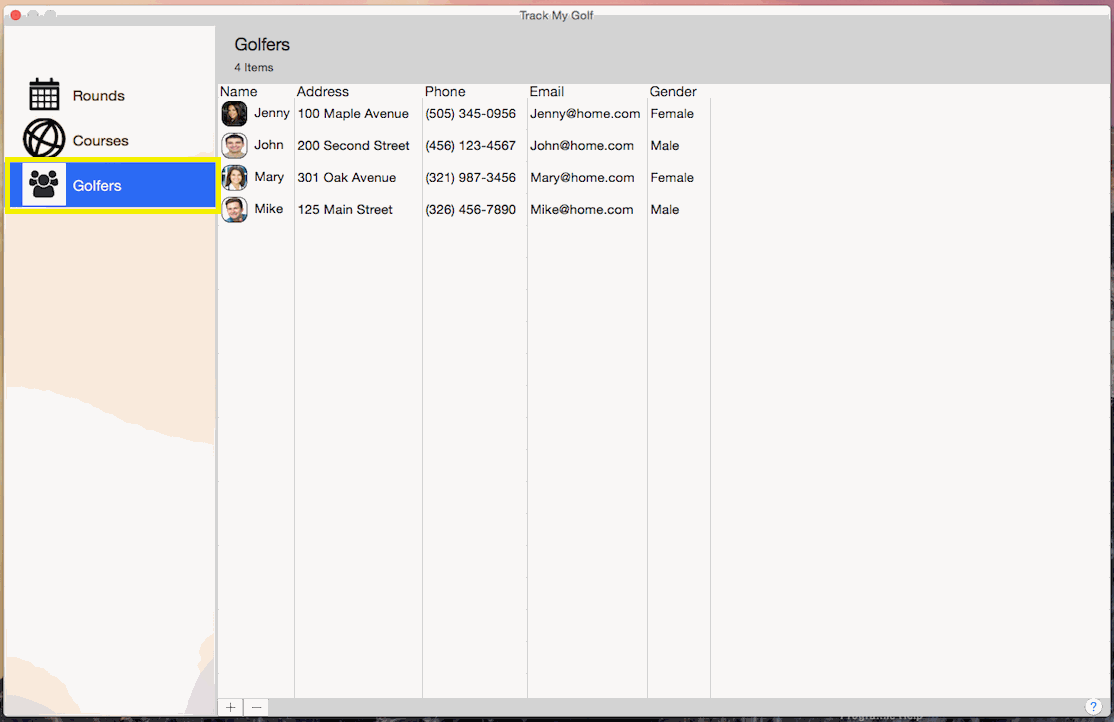
-
If you want to add a golfer:
-
Click the + button at the bottom of the list.

-
After entering the details, click the "Save" button to commit your changes or click the "Cancel" button to lose any changes.
NOTE: The "Name" field is required!
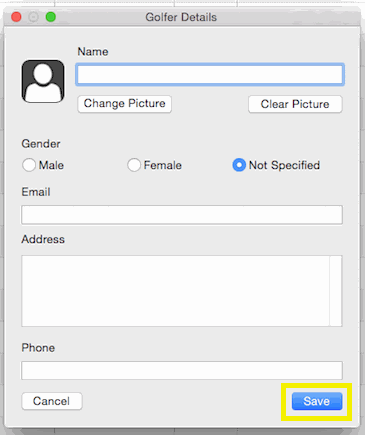
-
If you want to update a golfer:
-
Double click the golfer you want to update.
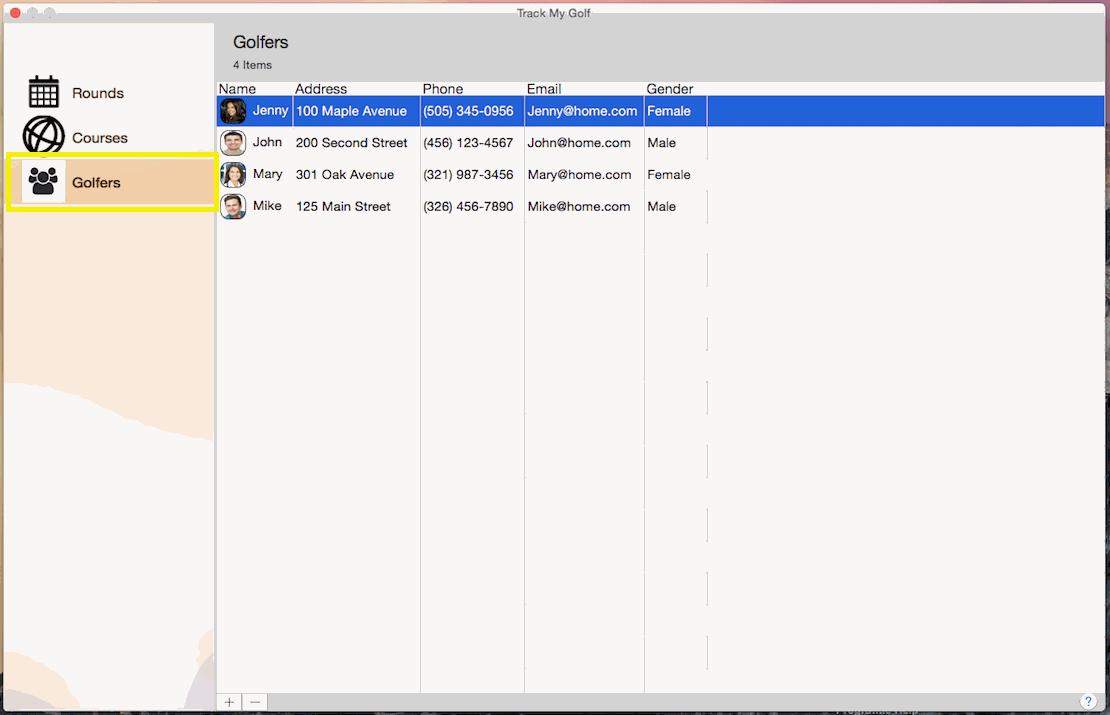
-
The Golfer Details page will then load with the details for that golfer, after updating the details, click the "Save" button to commit your changes or click the "Cancel" button to lose any changes.
NOTE: The "Name" field is required!
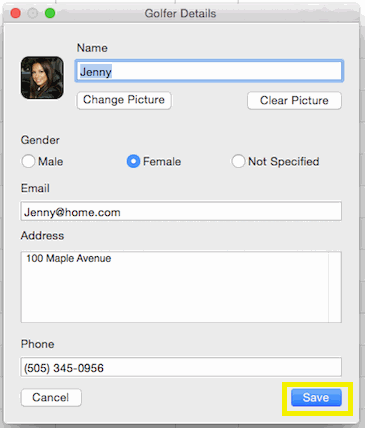
-
If you want to delete golfer(s):
-
Hold down the Command key and single-click on multiple items.
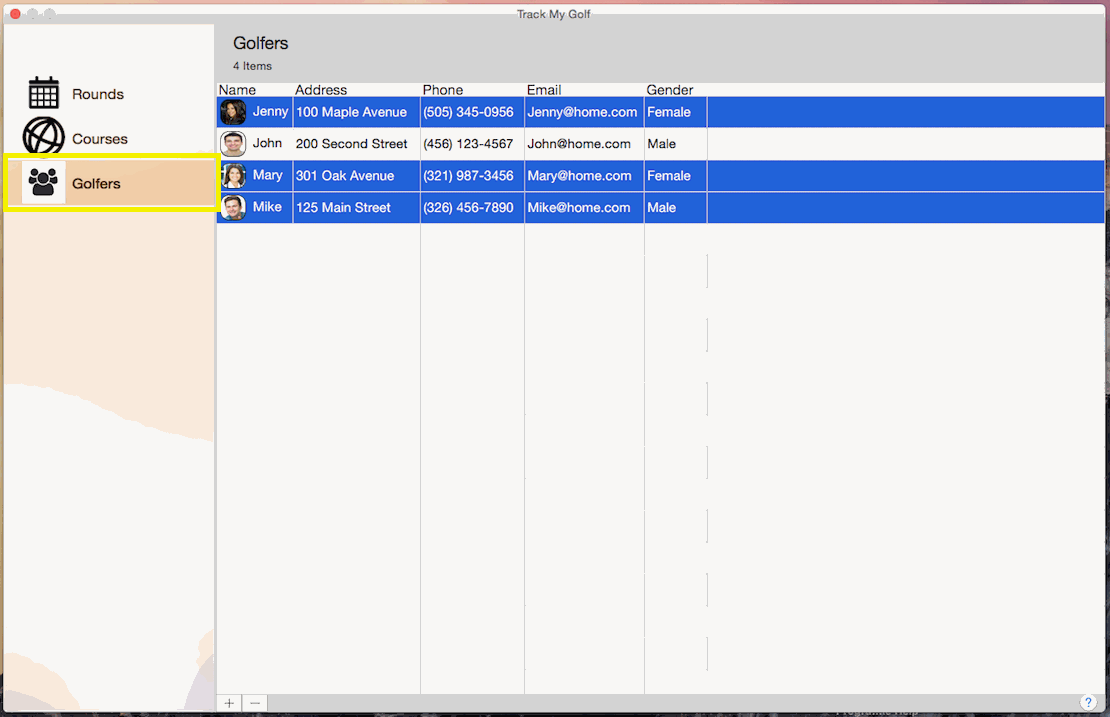
or
The Shift key lets you select a group of items that are contiguous, or next to each other in the list. Single-click on the first item you want to select in a list. Then hold down the Shift key and click on the last item you want in the list. Everything between the two clicks will be selected.
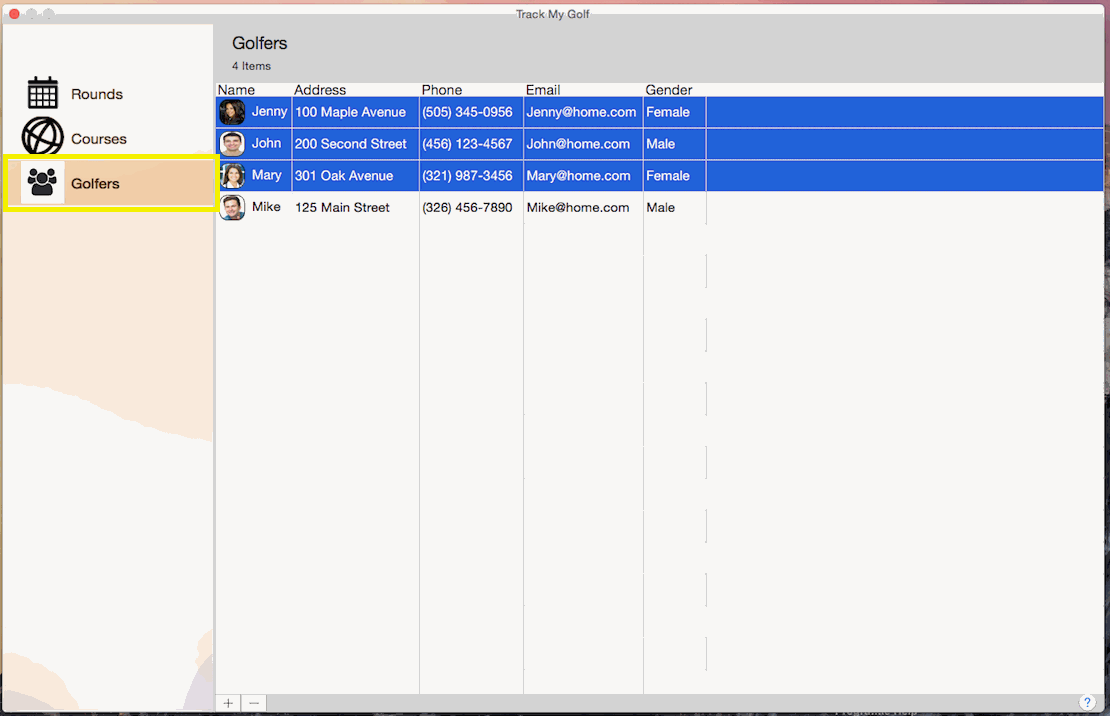
-
To complete deleting the selected rows, click the - button at the bottom of the list.

|
How do I manage my list of courses?
-
Click Courses
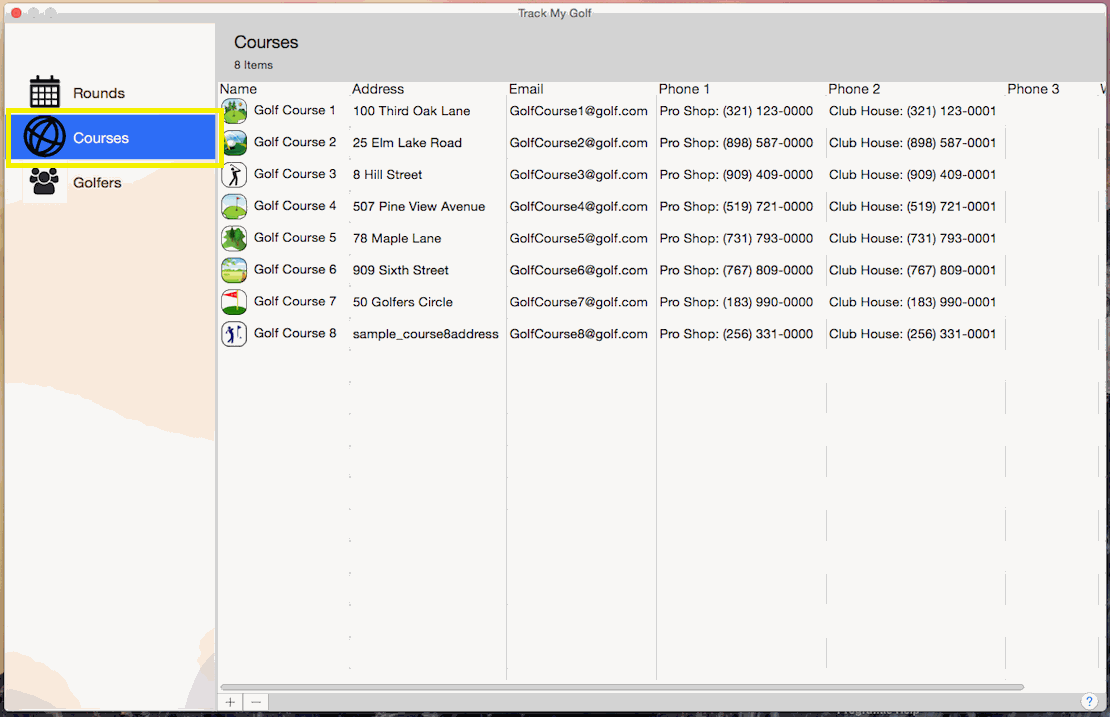
-
If you want to add a course:
-
Click the + button at the bottom of the list.

-
After entering the course name, number of holes and information for at least 1 tee marker click the "Save" button to commit your changes or click the "Cancel" button to lose any changes.
NOTE: The "Name" field is required!
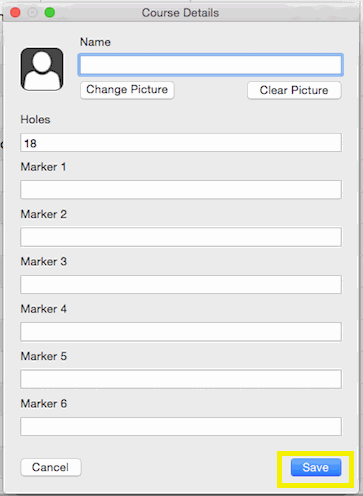
-
Next for each hole you should enter the number of strokes for par and possibly the yardage for each tee marker
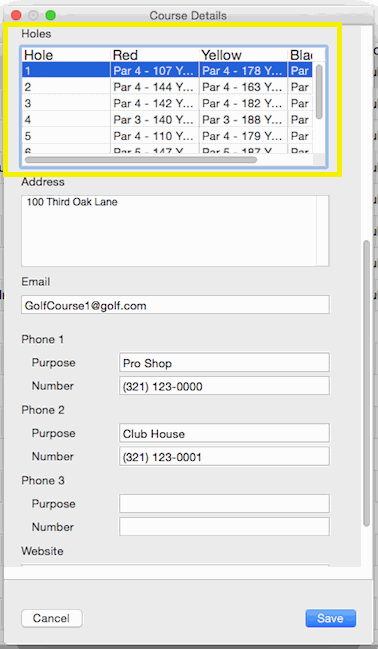
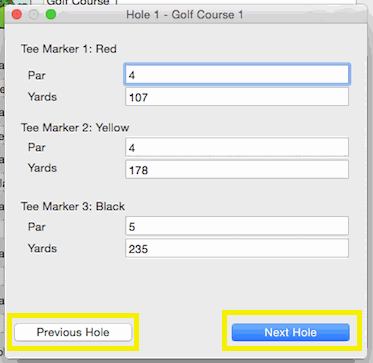
You also can enter contact information
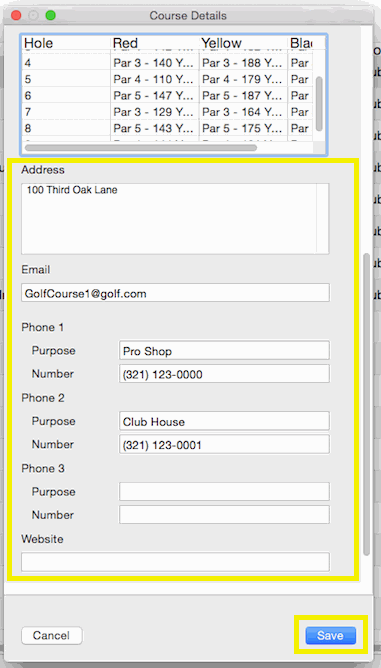
-
If you want to update a course:
-
Double click the course you want to update.
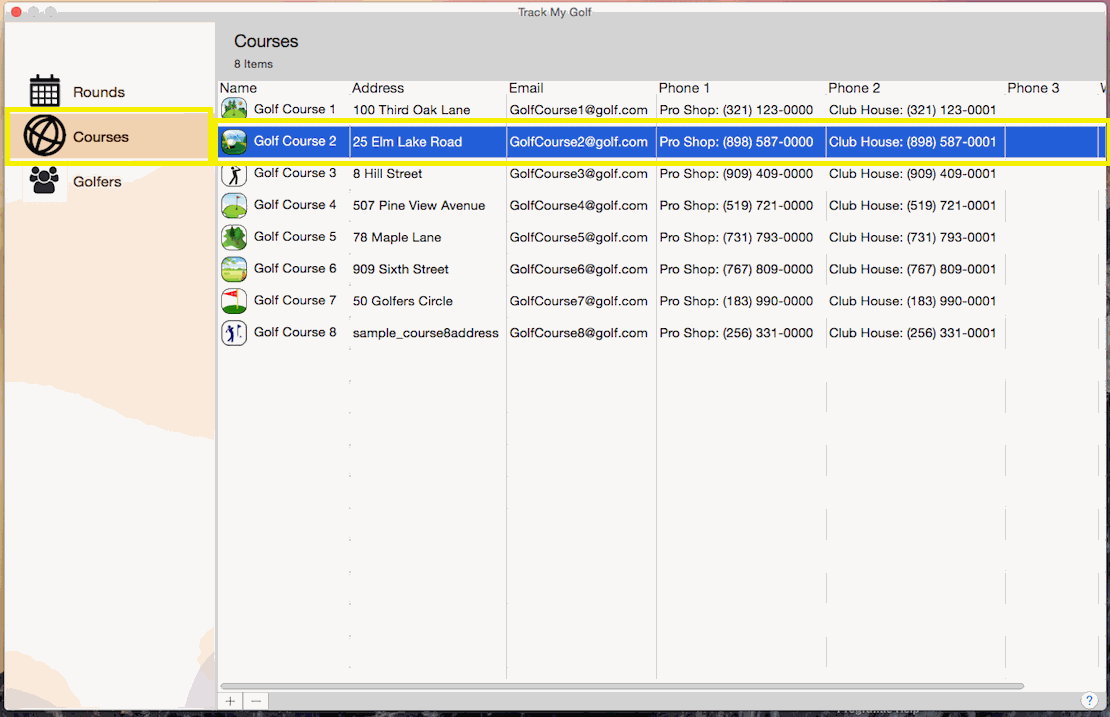
-
The Course Details page will then load with the details for that course, after updating the details, click the "Save" button to commit your changes or click the "Cancel" button to lose any changes.
NOTE: The "Name" field is required!
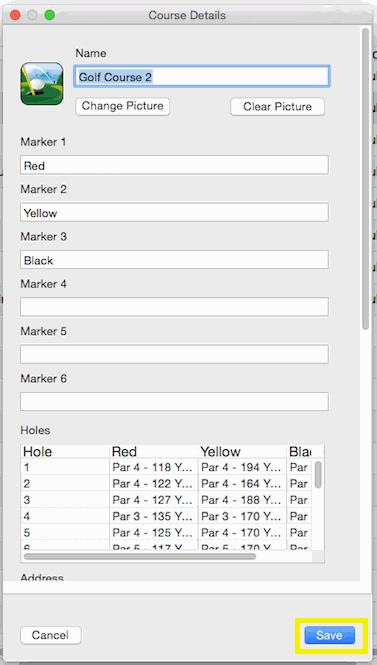
-
If you want to delete courses:
-
Hold down the Command key and single-click on multiple items.
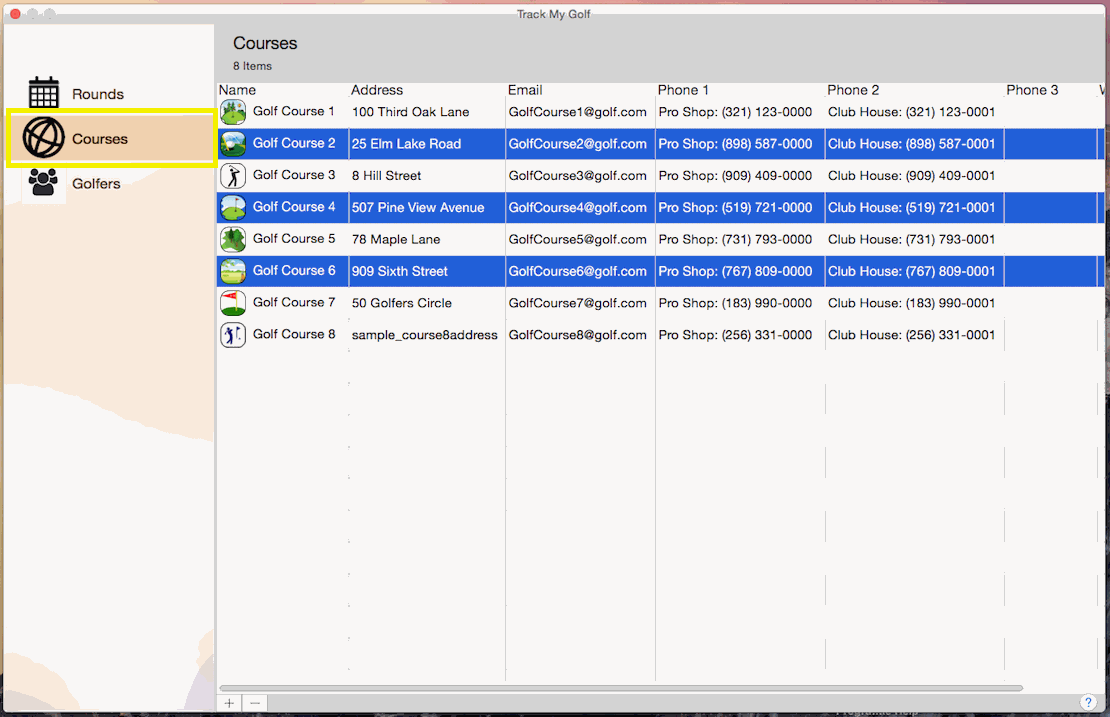
or
The Shift key lets you select a group of items that are contiguous, or next to each other in the list. Single-click on the first item you want to select in a list. Then hold down the Shift key and click on the last item you want in the list. Everything between the two clicks will be selected.
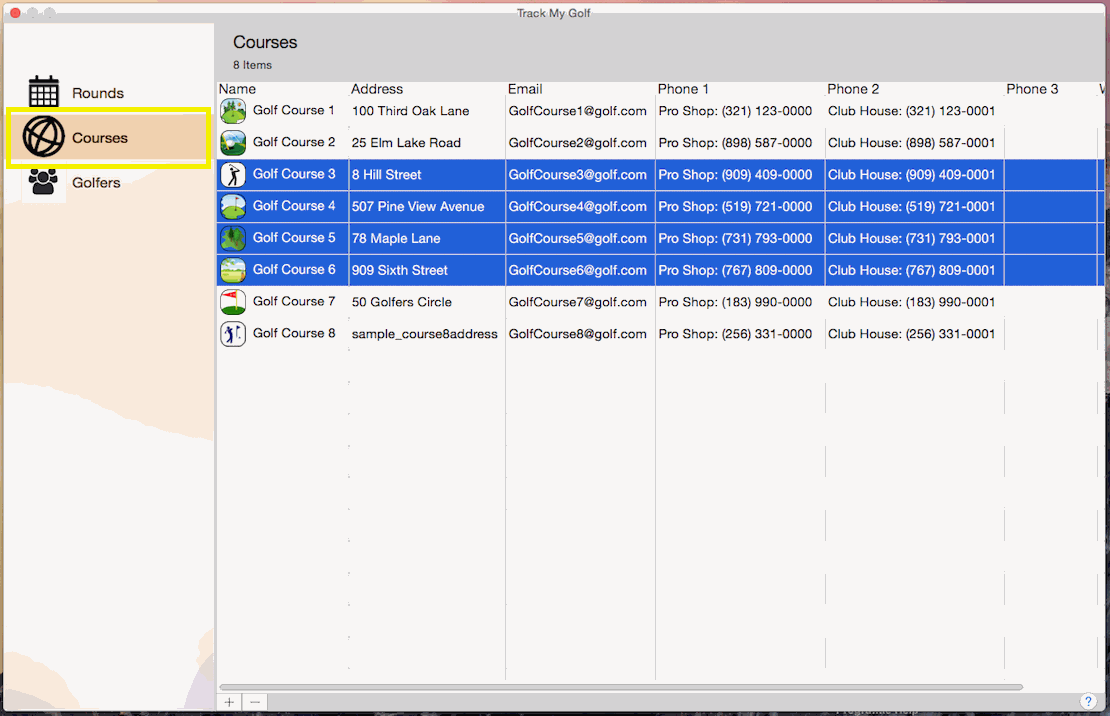
-
To complete deleting the selected rows, click the - button at the bottom of the list.

|
How do I manage my list of rounds of golf?
-
Click Rounds
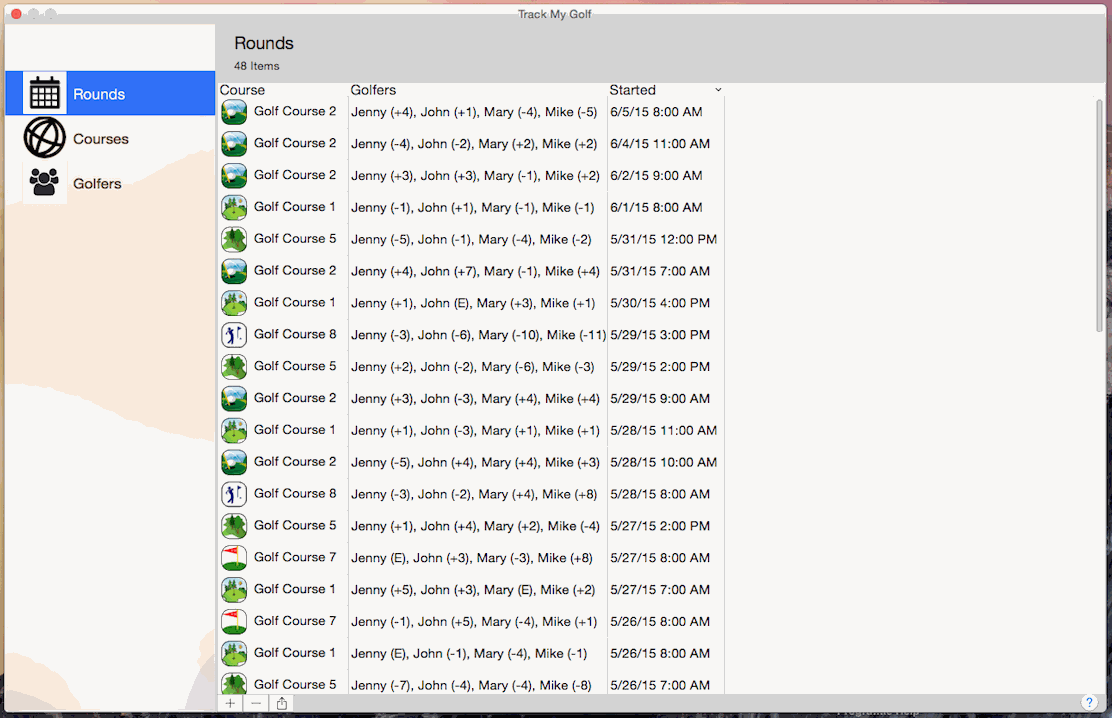
-
If you want to add a round:
-
Click the + button at the bottom of the list.

-
Select the golf course
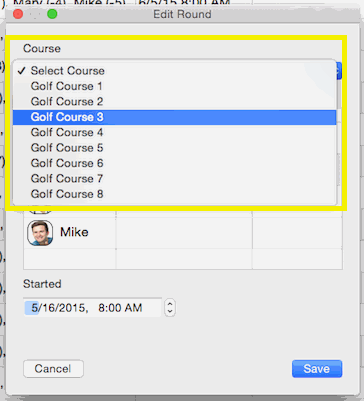
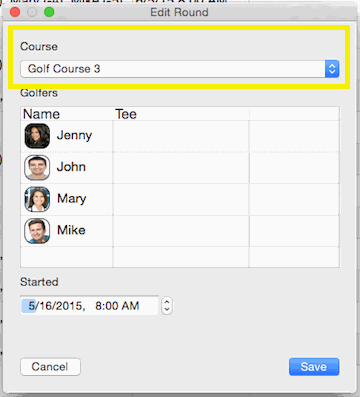
-
To add a golfer, double clicking the golfer
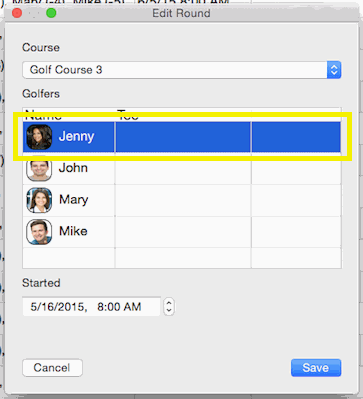
Then choose which tee they will be using
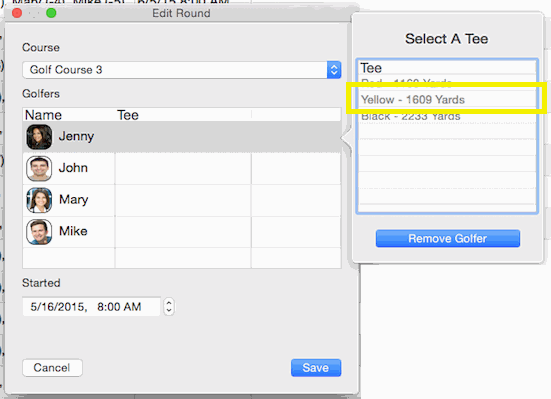
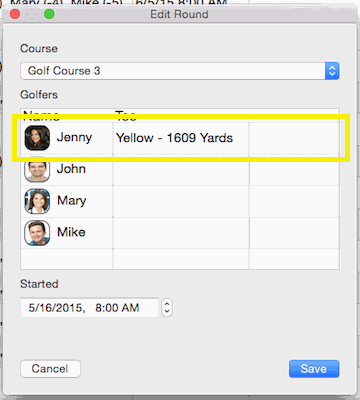
-
Next update the date and time the round started
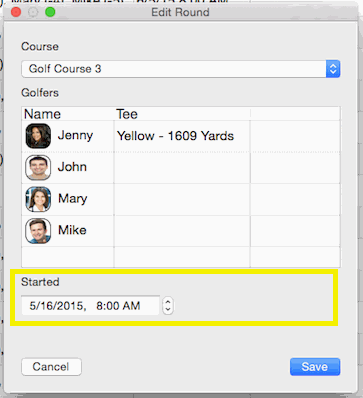
-
Finally, click the "Save" button to commit your changes or click the "Cancel" button to lose any changes.
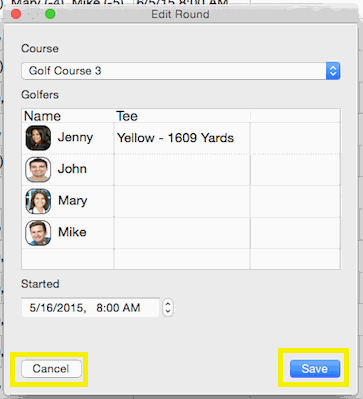
-
If you want to update details for a round:
-
Double click the round you want to update.
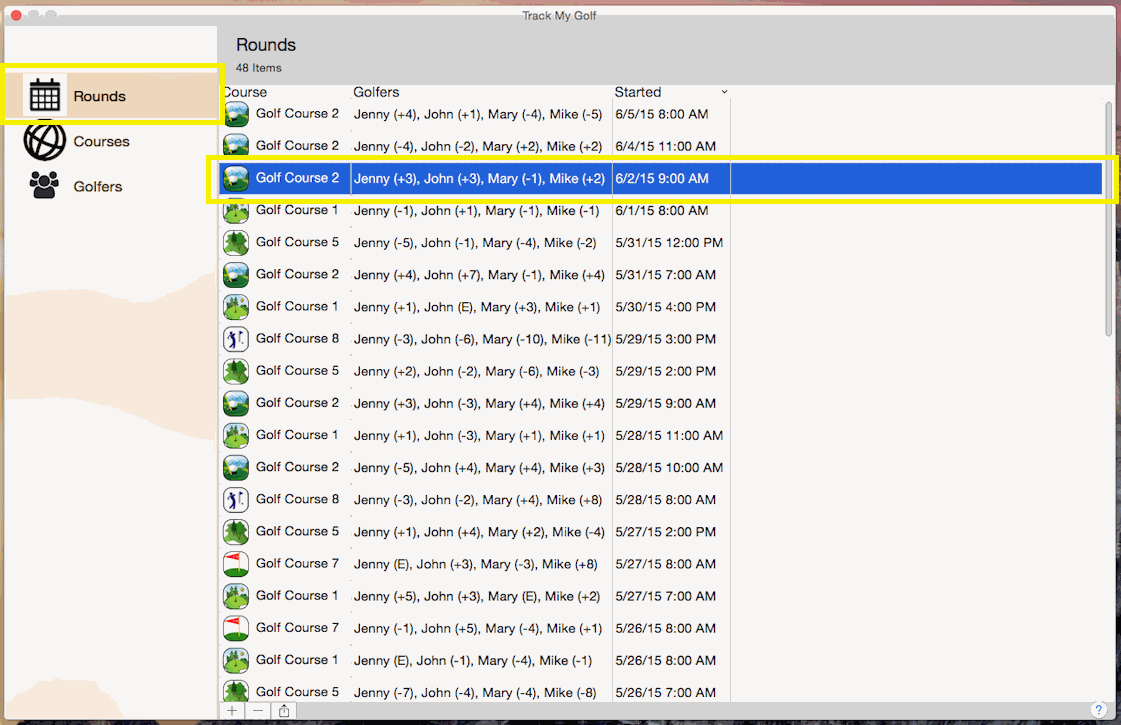
-
Then click the Edit button on the round summary screen
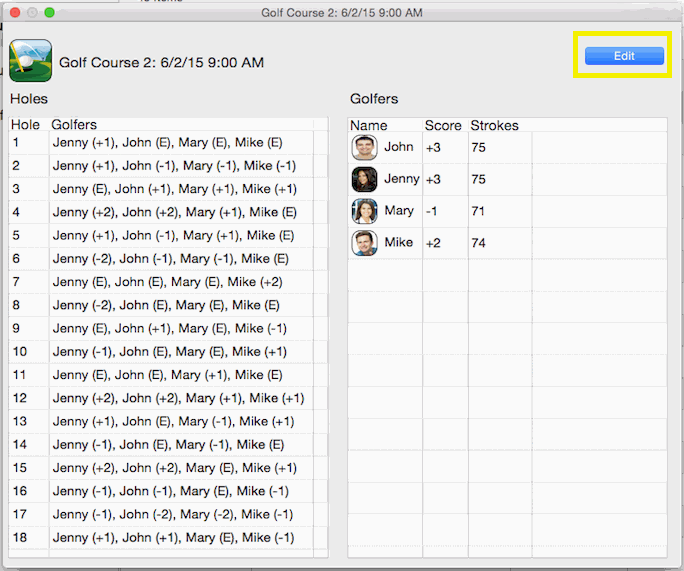
-
After updating the details, click the "Save" button to commit your changes or click the "Cancel" button to lose any changes.
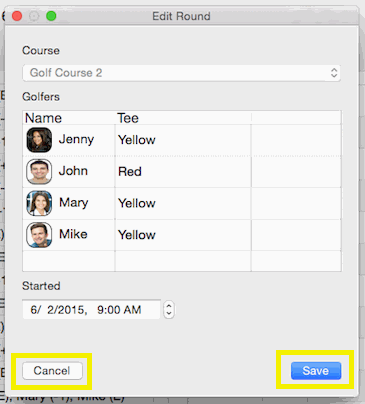
-
If you want to delete round(s):
-
Hold down the Command key and single-click on multiple items.
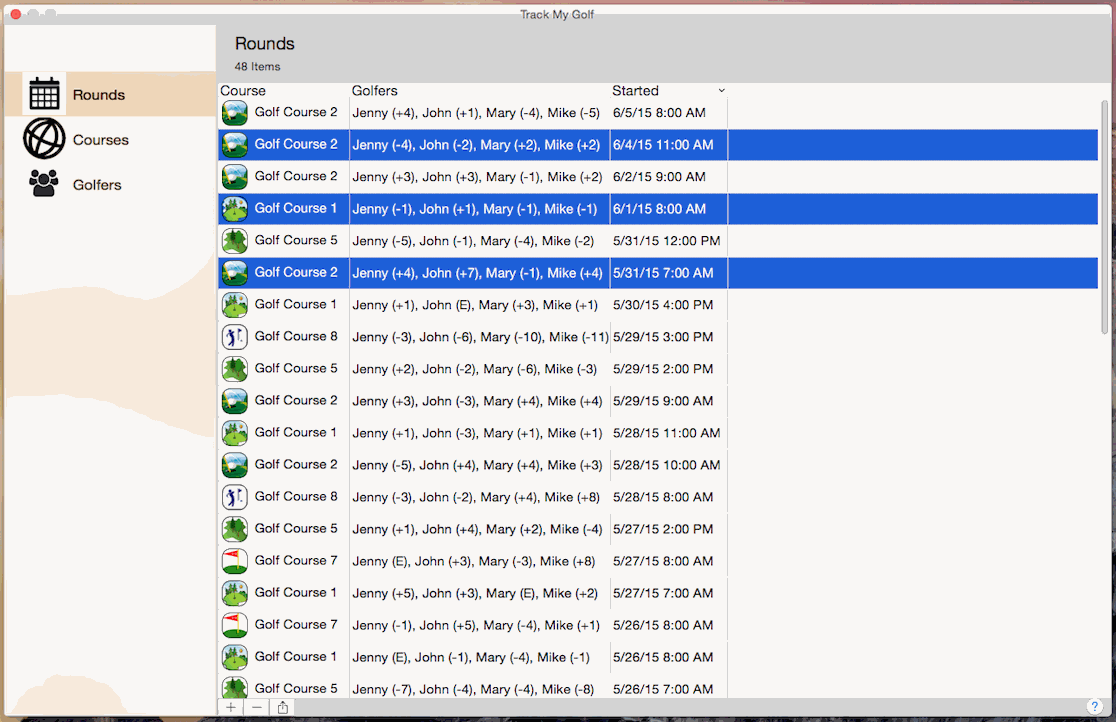
or
The Shift key lets you select a group of items that are contiguous, or next to each other in the list. Single-click on the first item you want to select in a list. Then hold down the Shift key and click on the last item you want in the list. Everything between the two clicks will be selected.
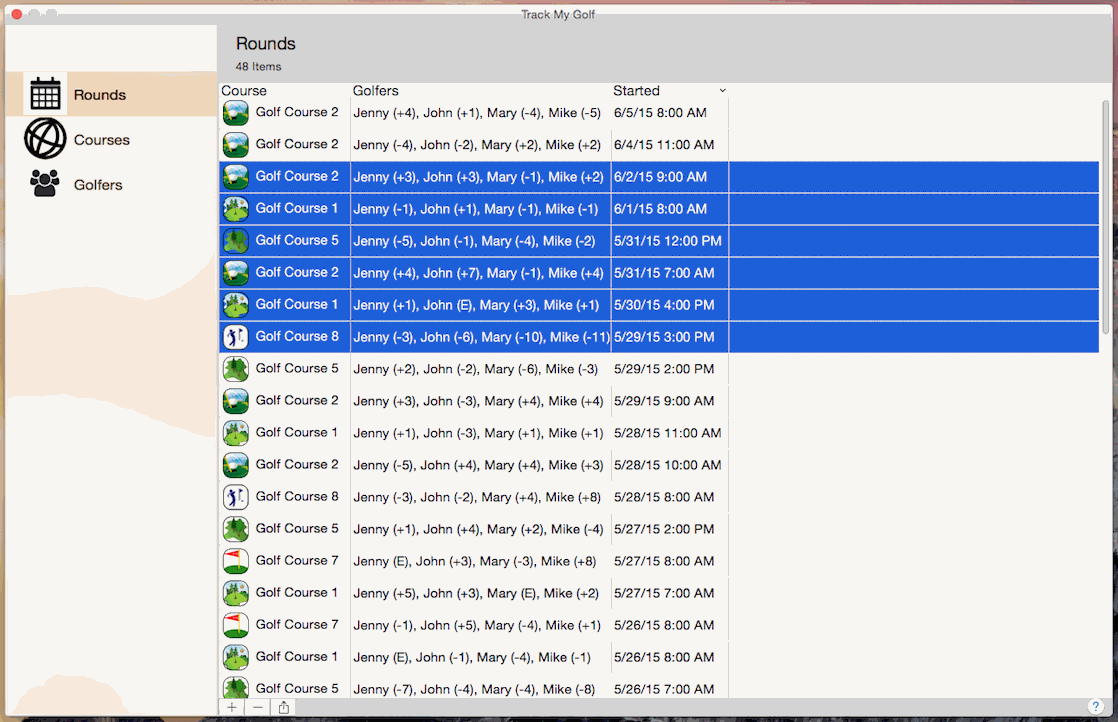
-
To complete deleting the selected rows, click the - button at the bottom of the list.

|
How do I enter scores for a round of golf?
-
Click Rounds
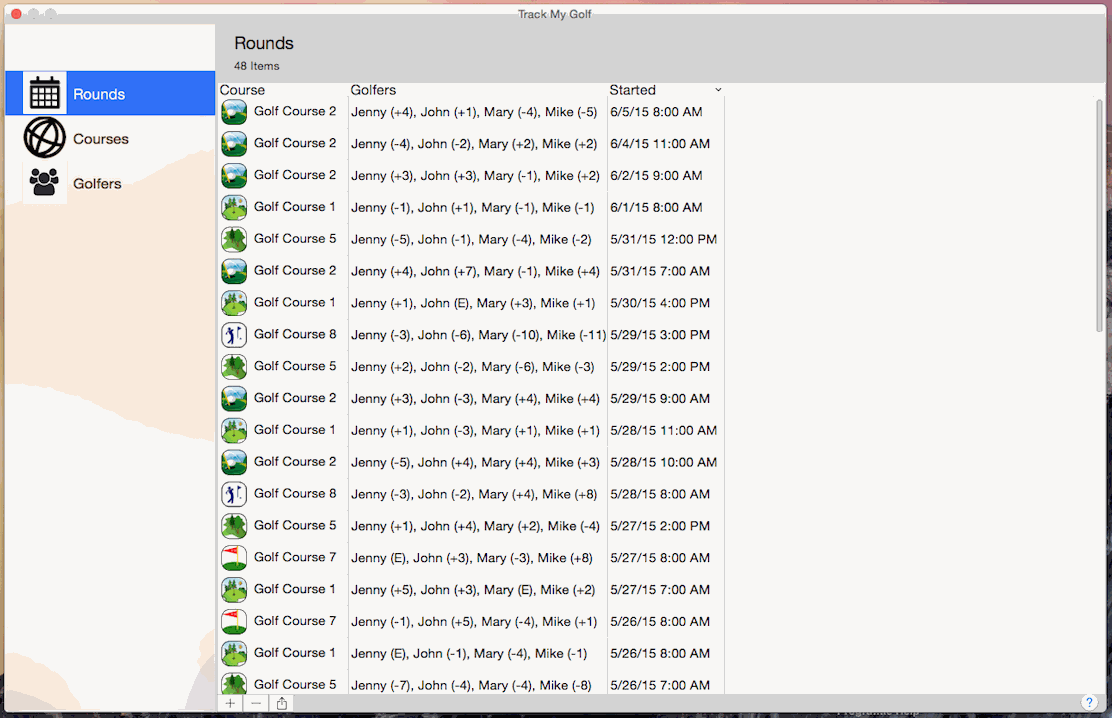
-
Setup a new round or double click an existing round
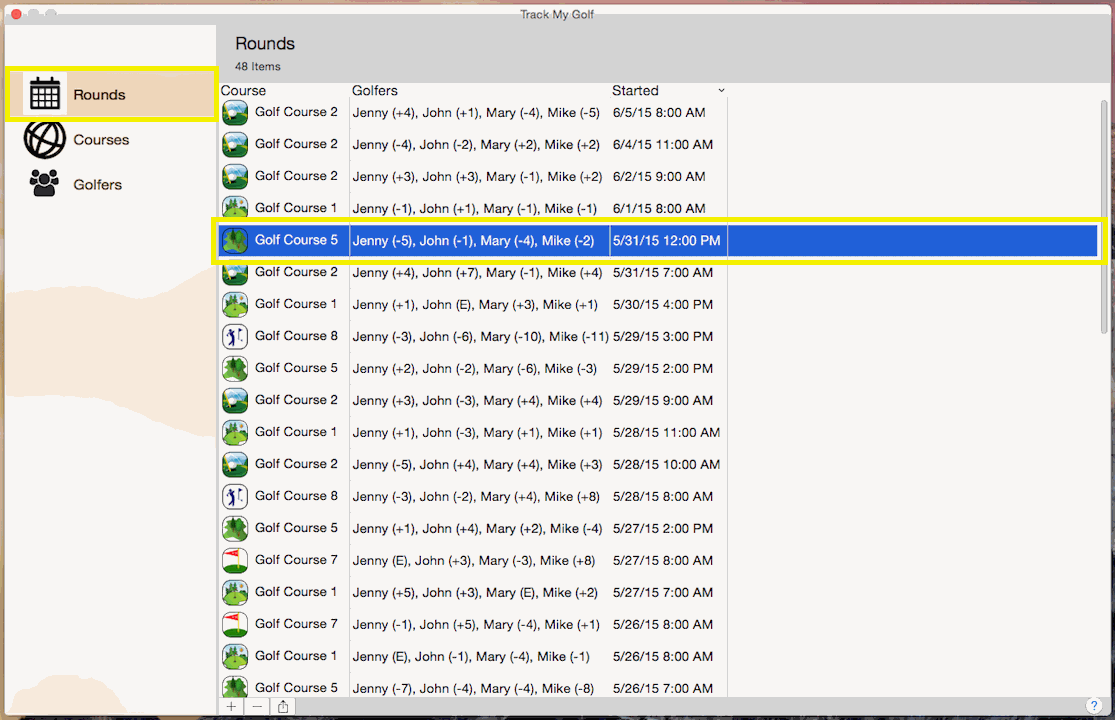
-
When the Round Summary Screen opens, you will see the cummulative score each golfer on the right side
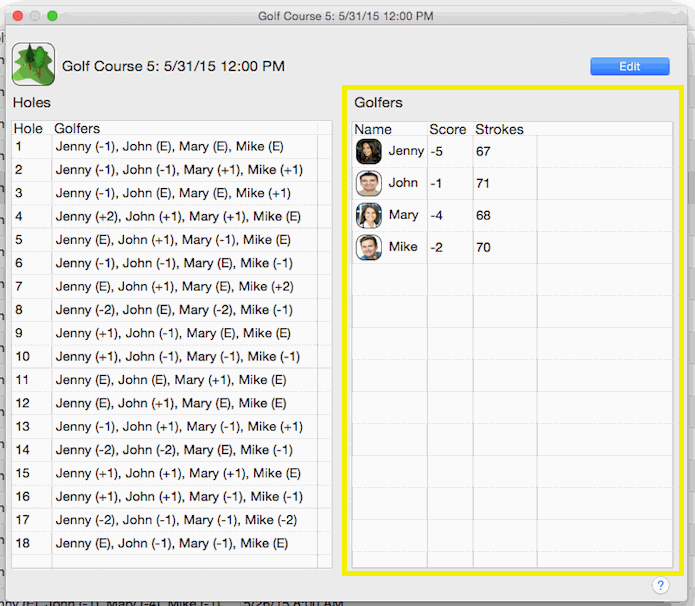
-
On the left side is the list of holes and scores for each golfer. To enter or update scores, double click the hole
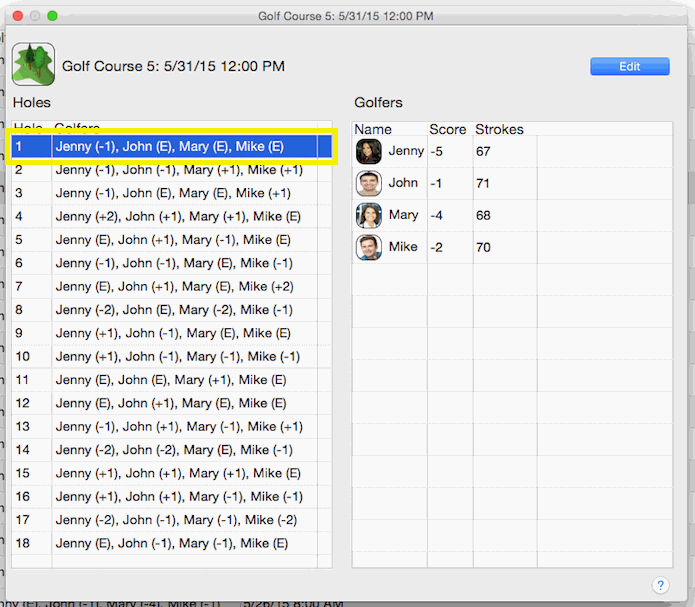
-
Then enter the strokes by selecting 1 or more golfers then clicking the + button at the bottom of the list
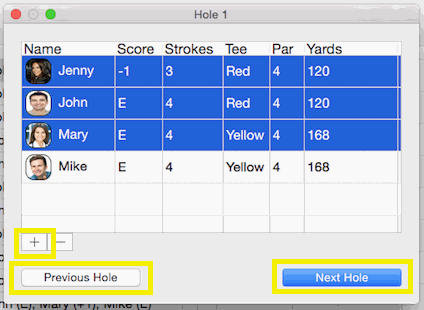
To remove a stroke, click the - button at the bottom of the list
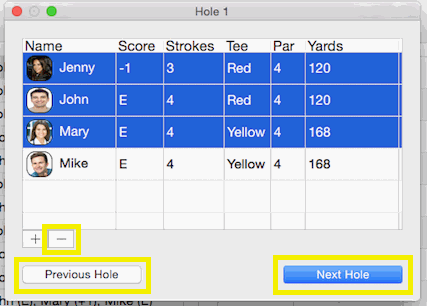
Click the Next Hole button to move to the next hole or click the Previous Hole button to return to the previous hole
|
How do I get a copy of the score cards for the rounds of golf?
-
Click Rounds
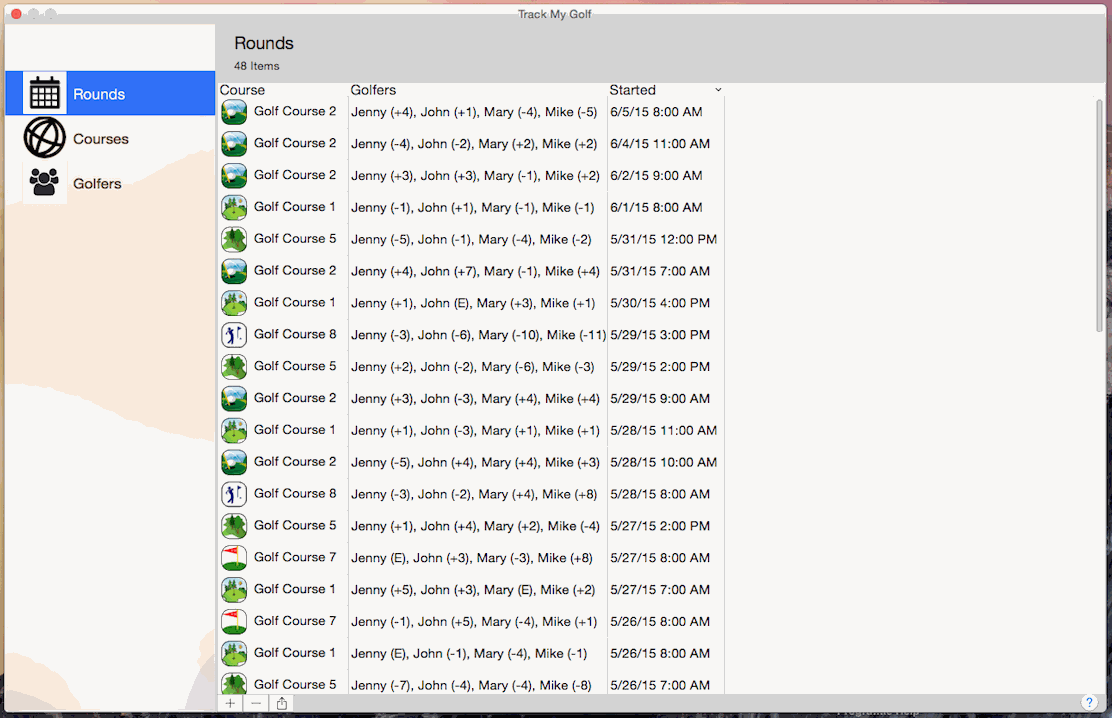
-
Next select the rounds you want to get the score cards for then click the export button at the bottom of the list
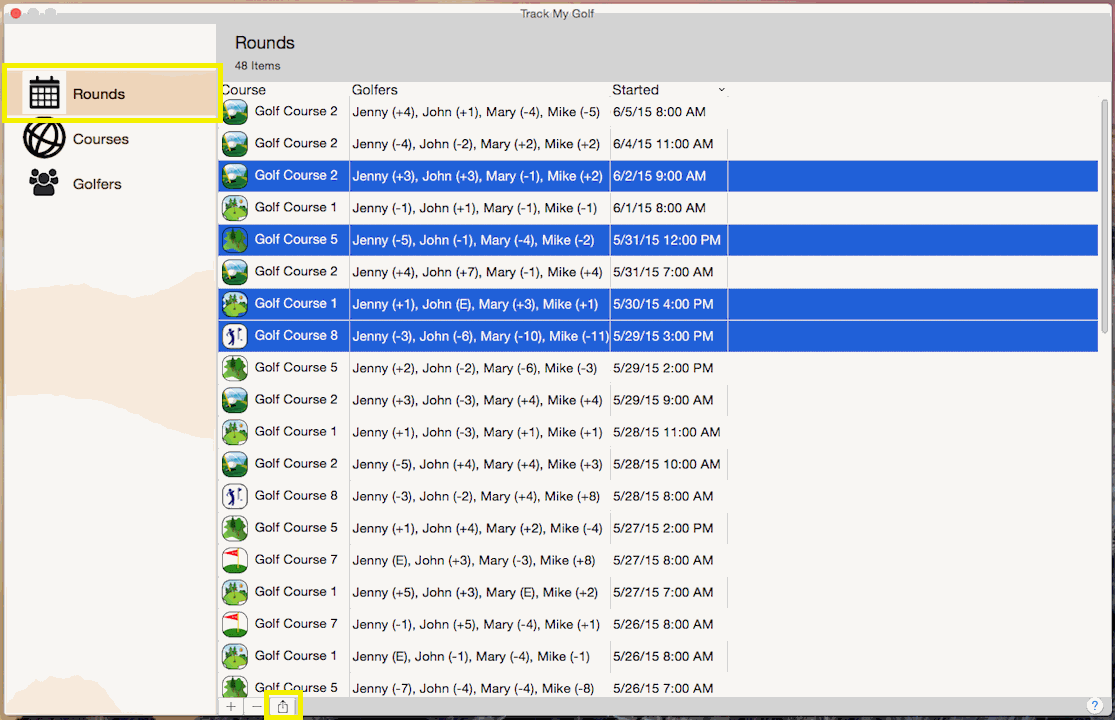
-
Next you will see a preview of the score cards, from there you can email save or email the score cards.
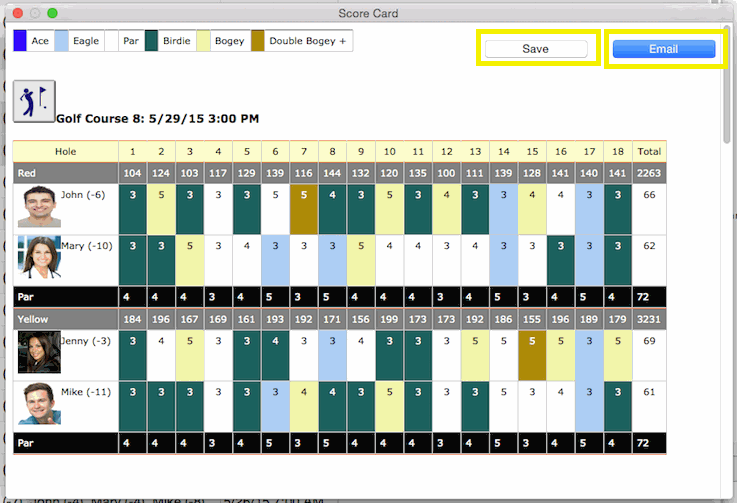
-
If you choose the email option then the addresses of any golfers that played in the selected rounds be automatically added
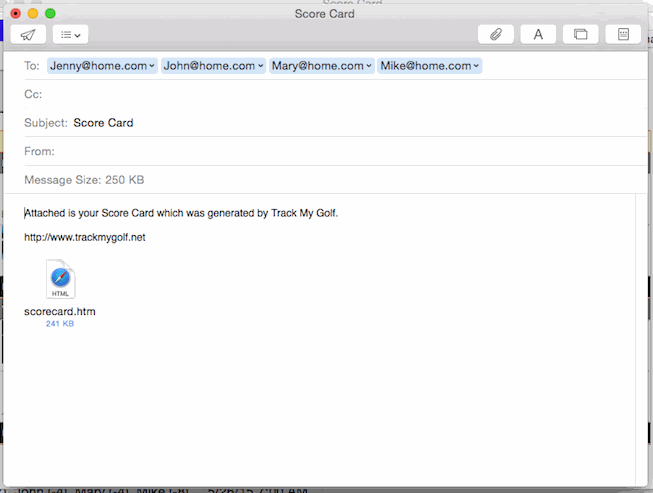
|